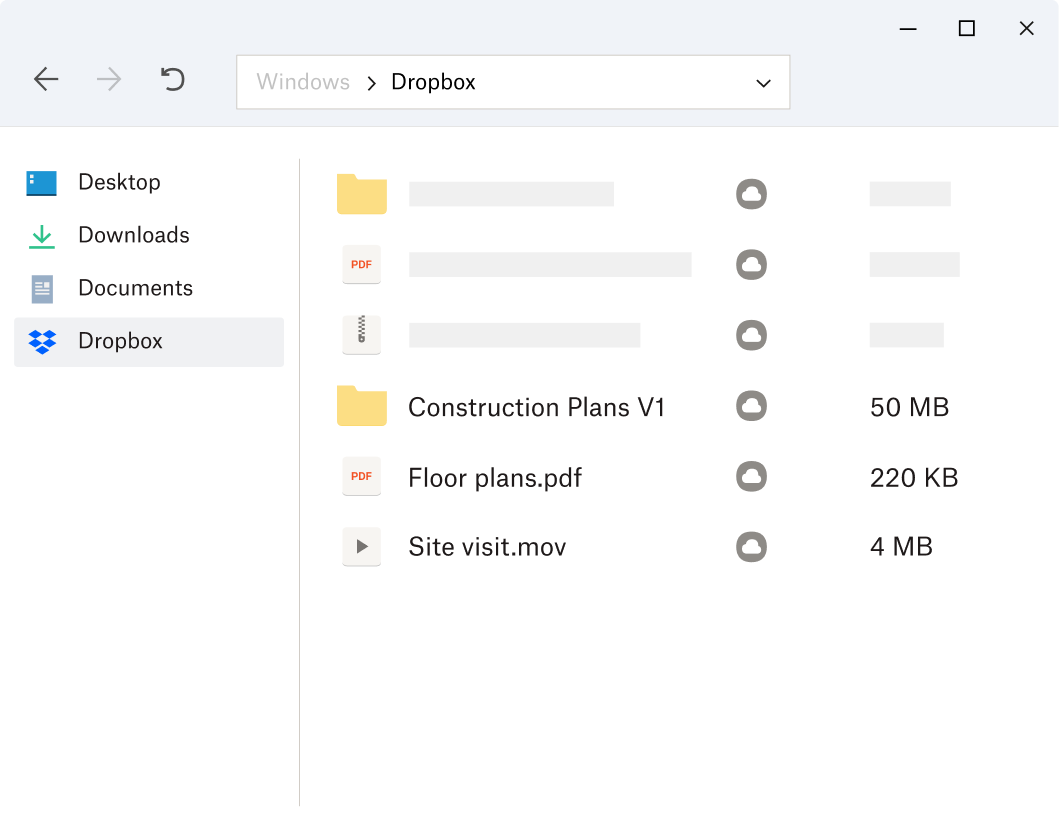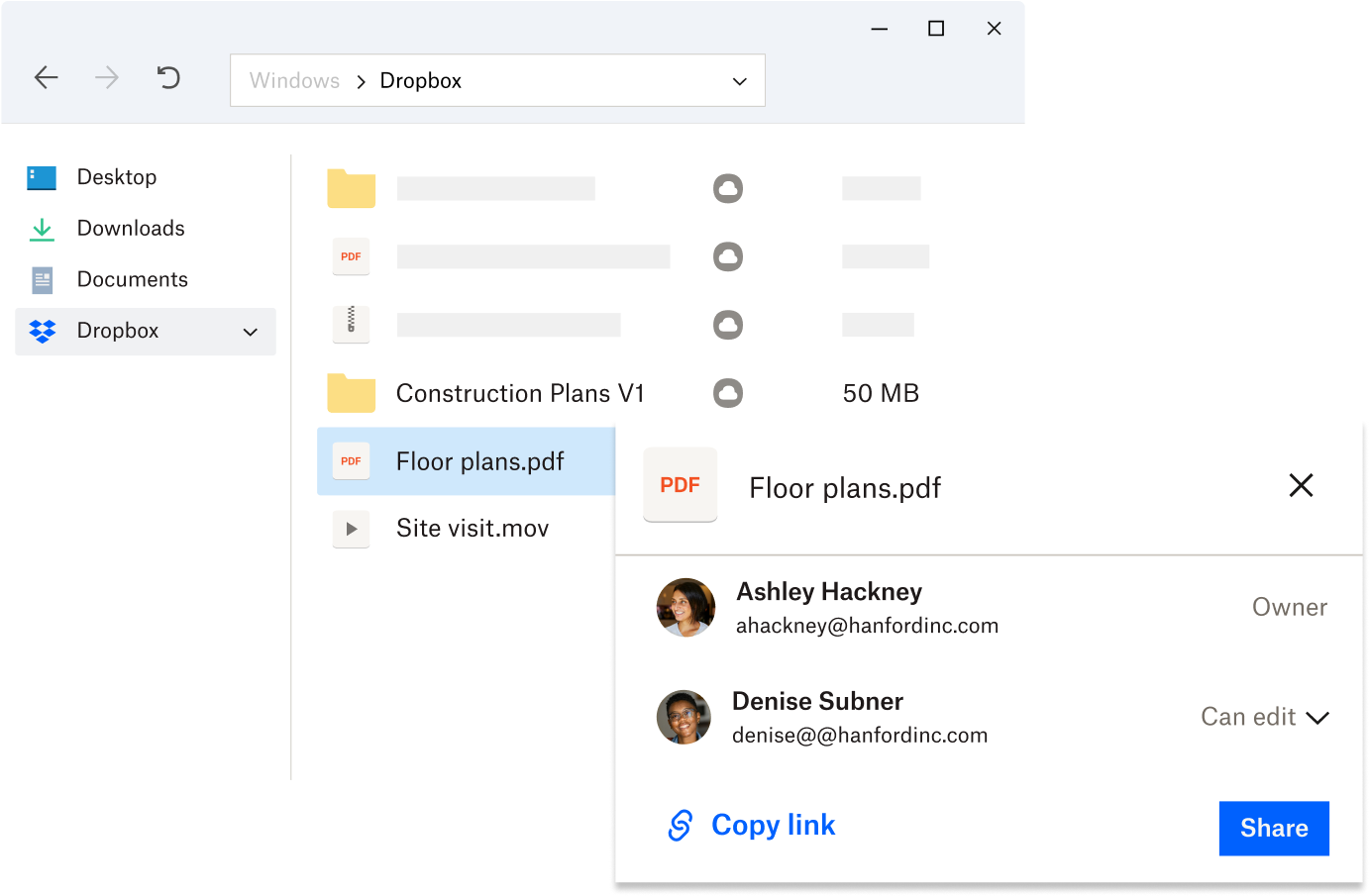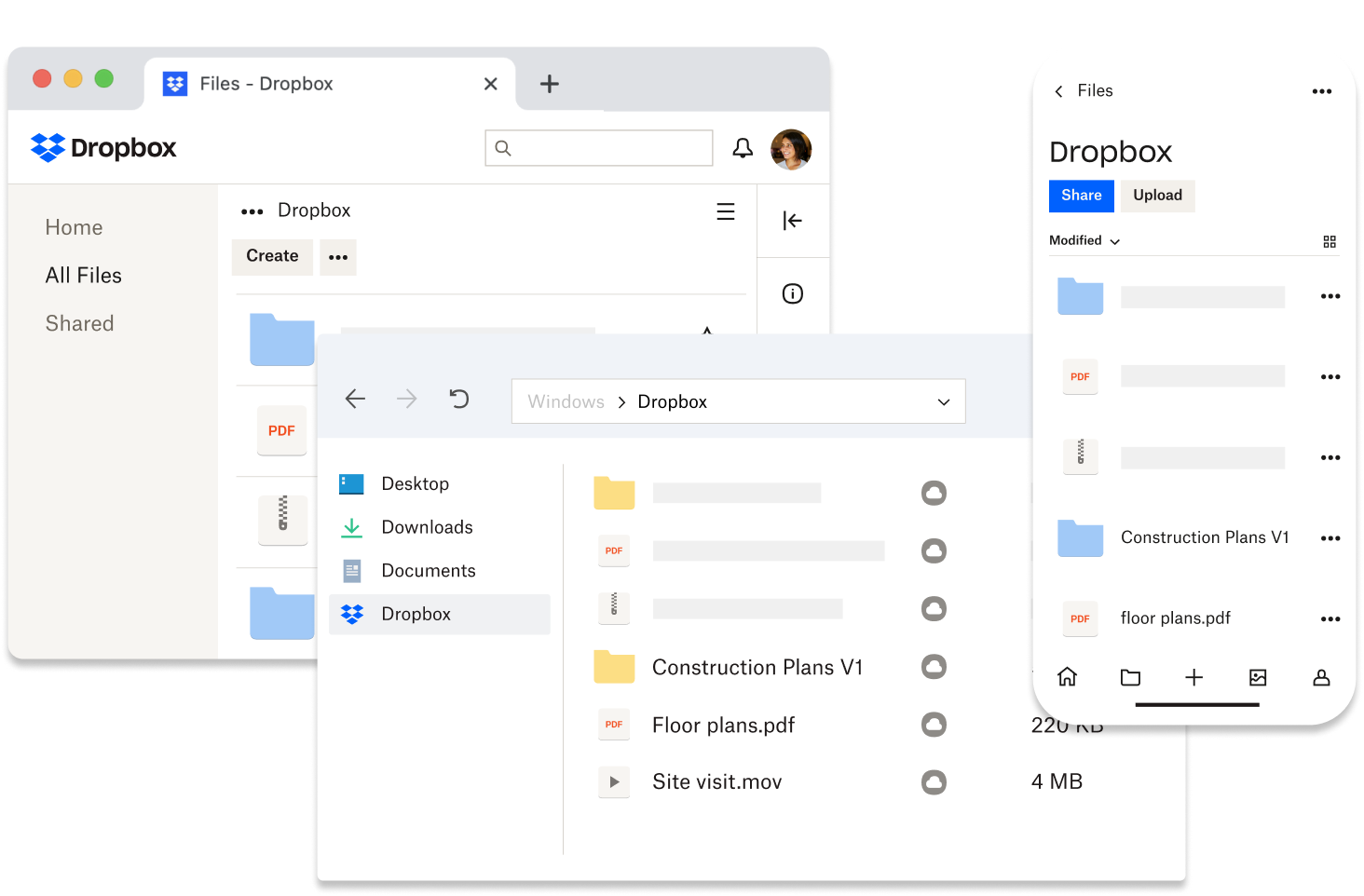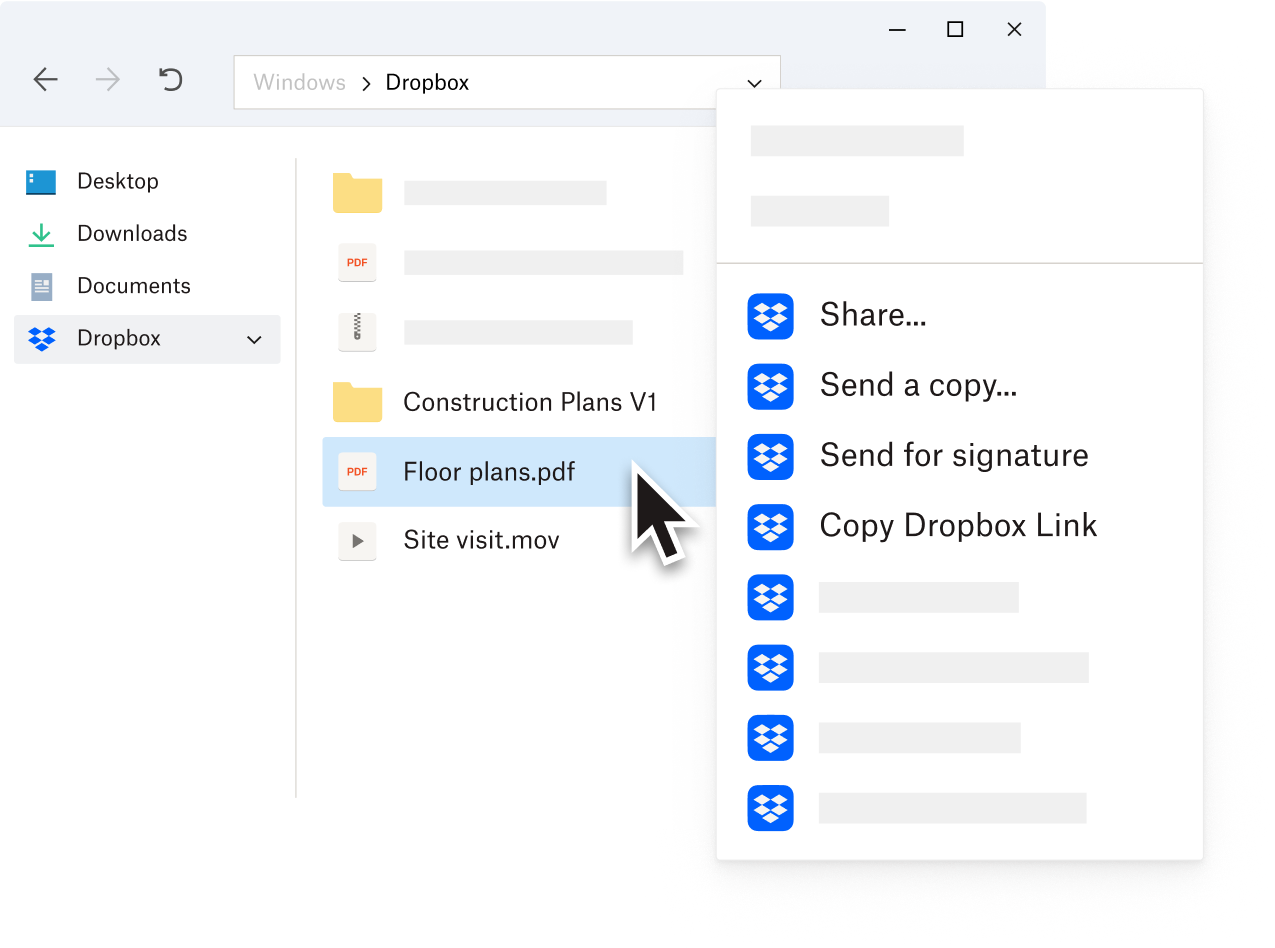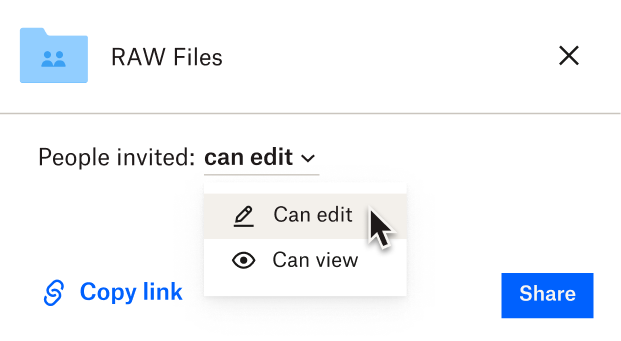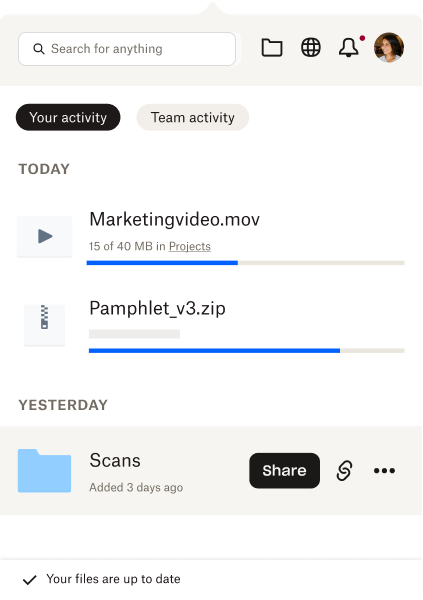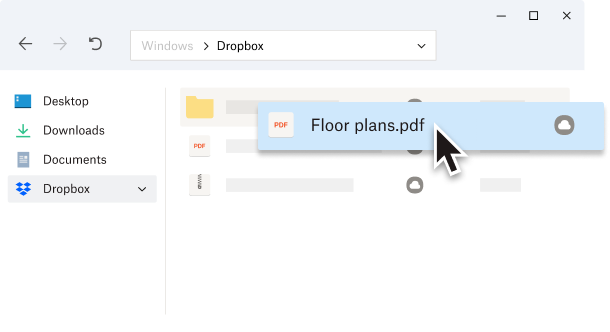Share files quickly, with anyone
Share a Dropbox link—of photos, videos, zipped folders, CAD files, and more—with anyone, even if they don’t have a Dropbox account.
Have big files to share? Got you covered. Dropbox is still the best way to share big files.