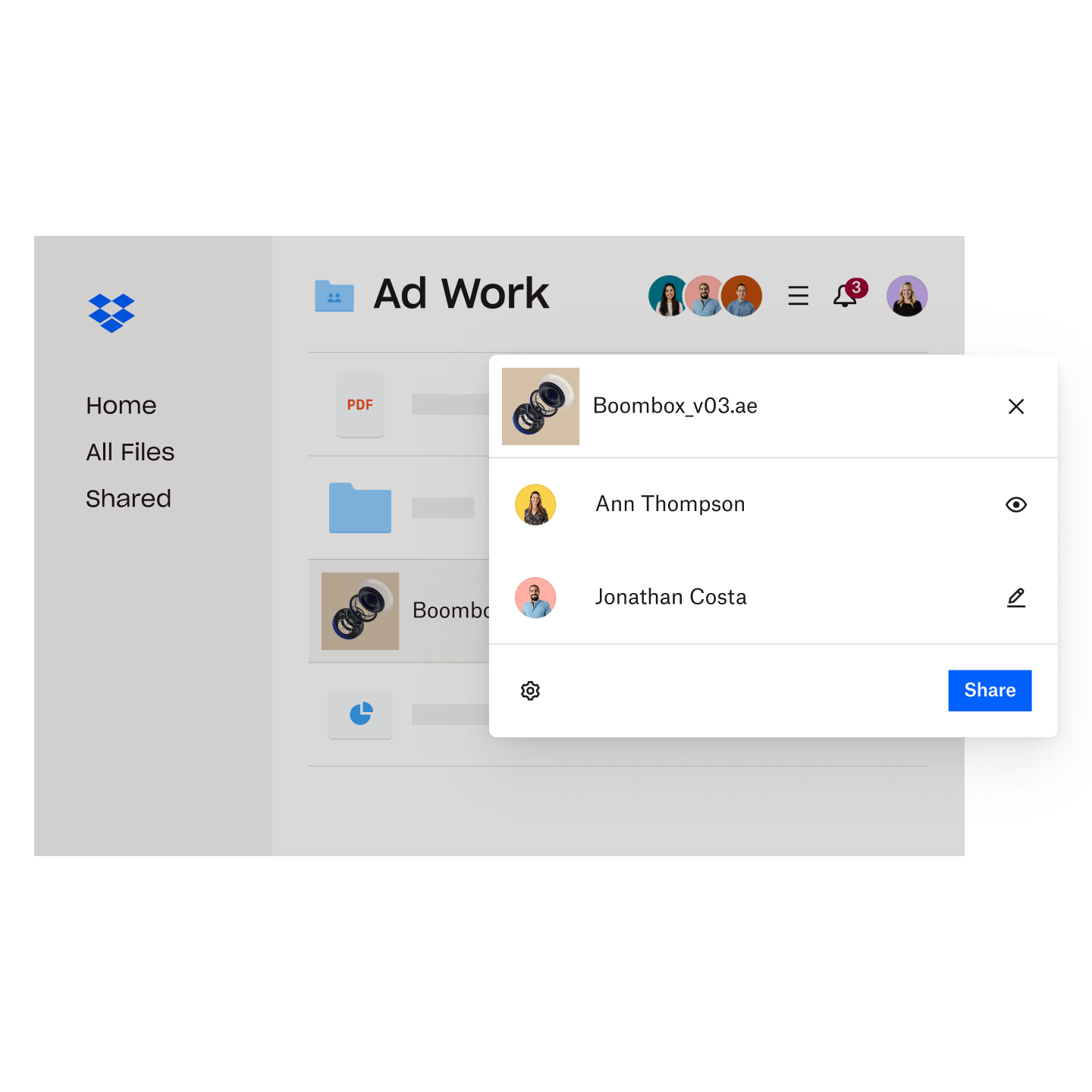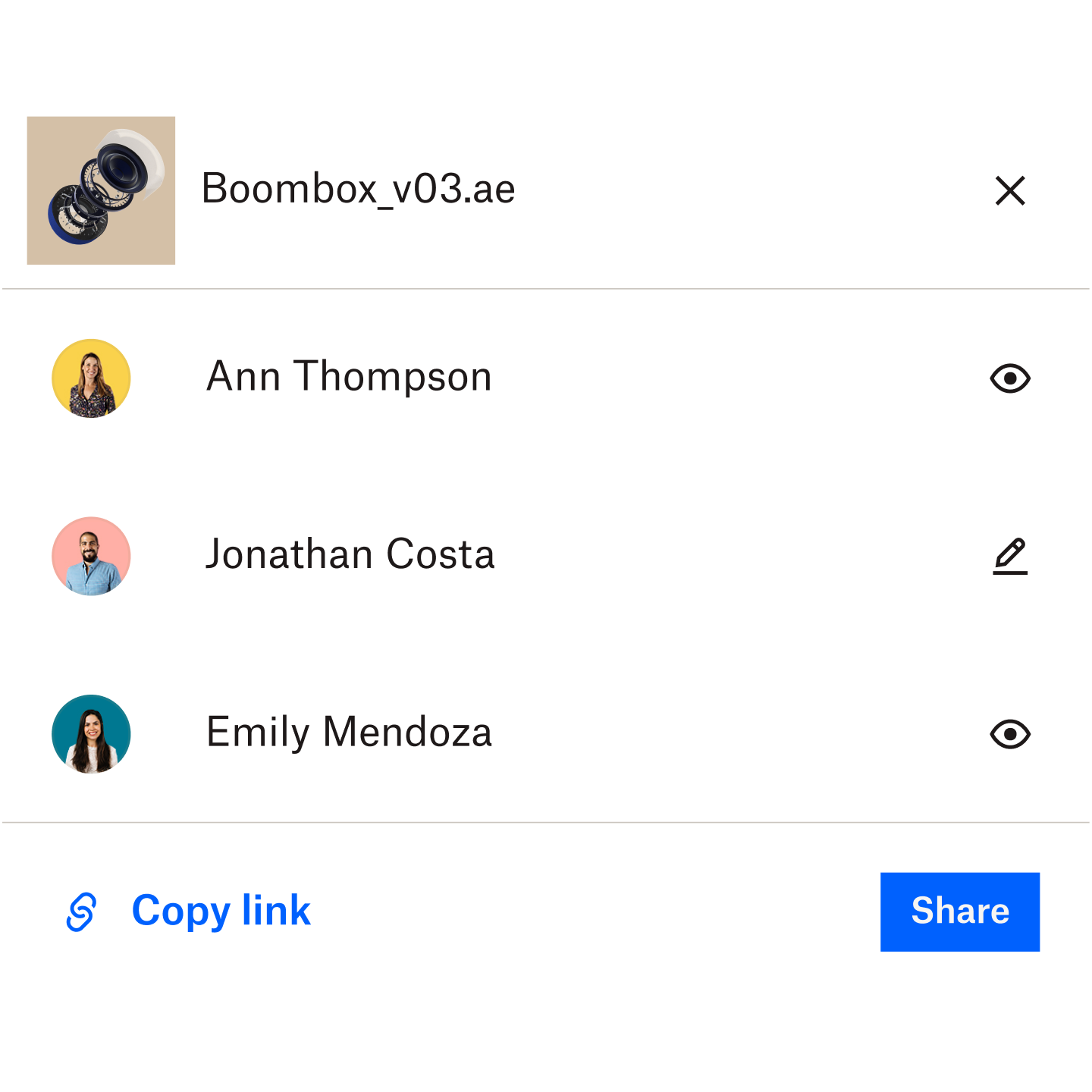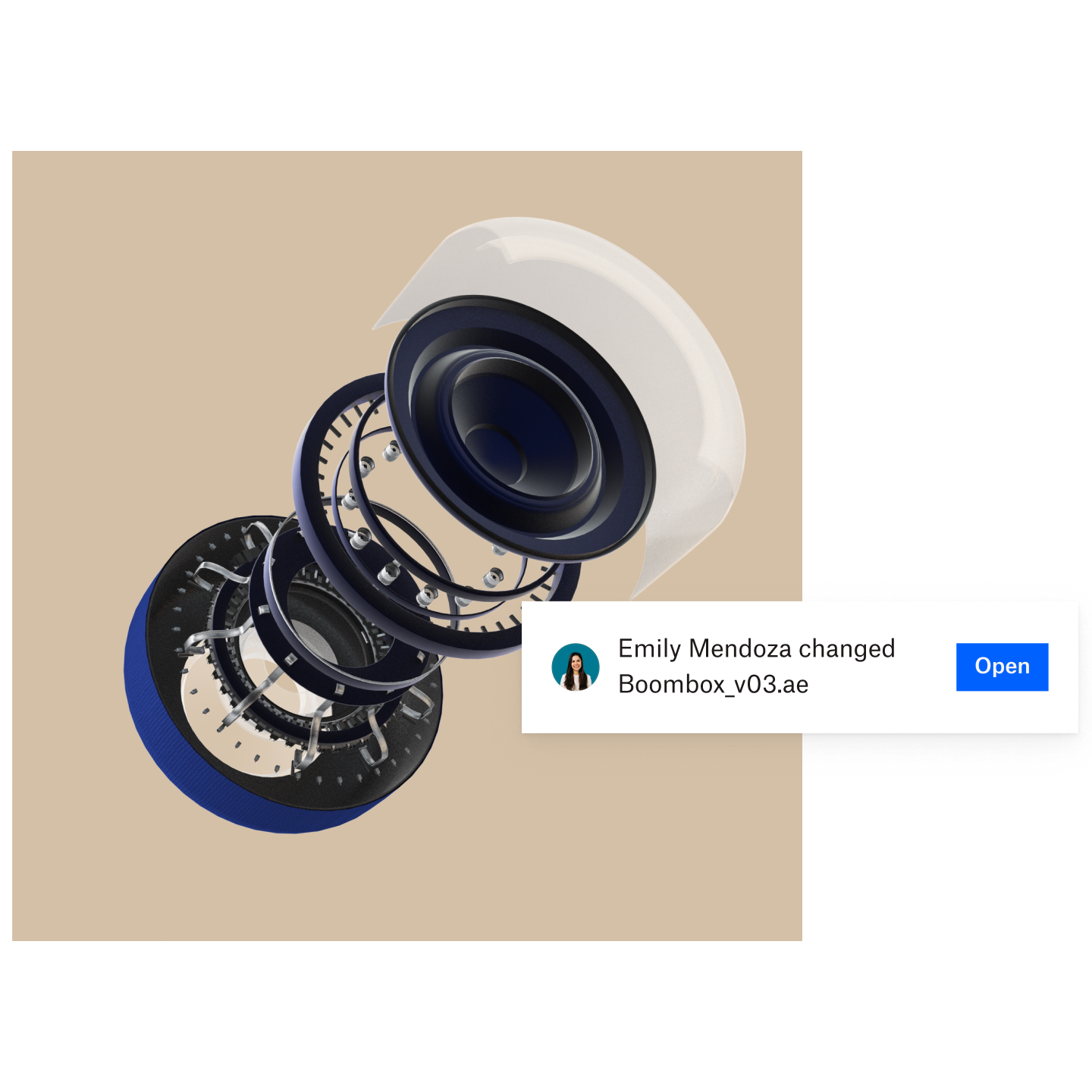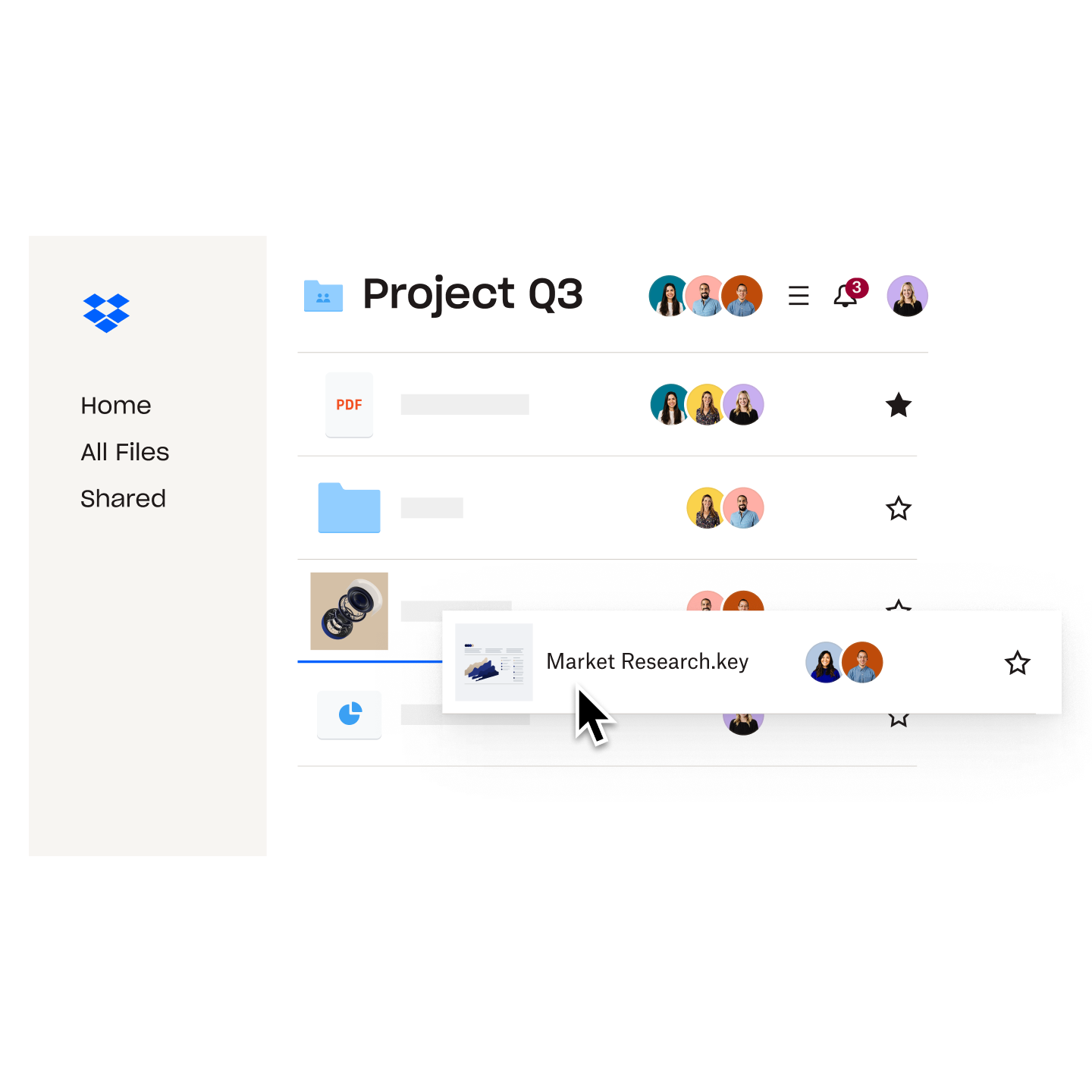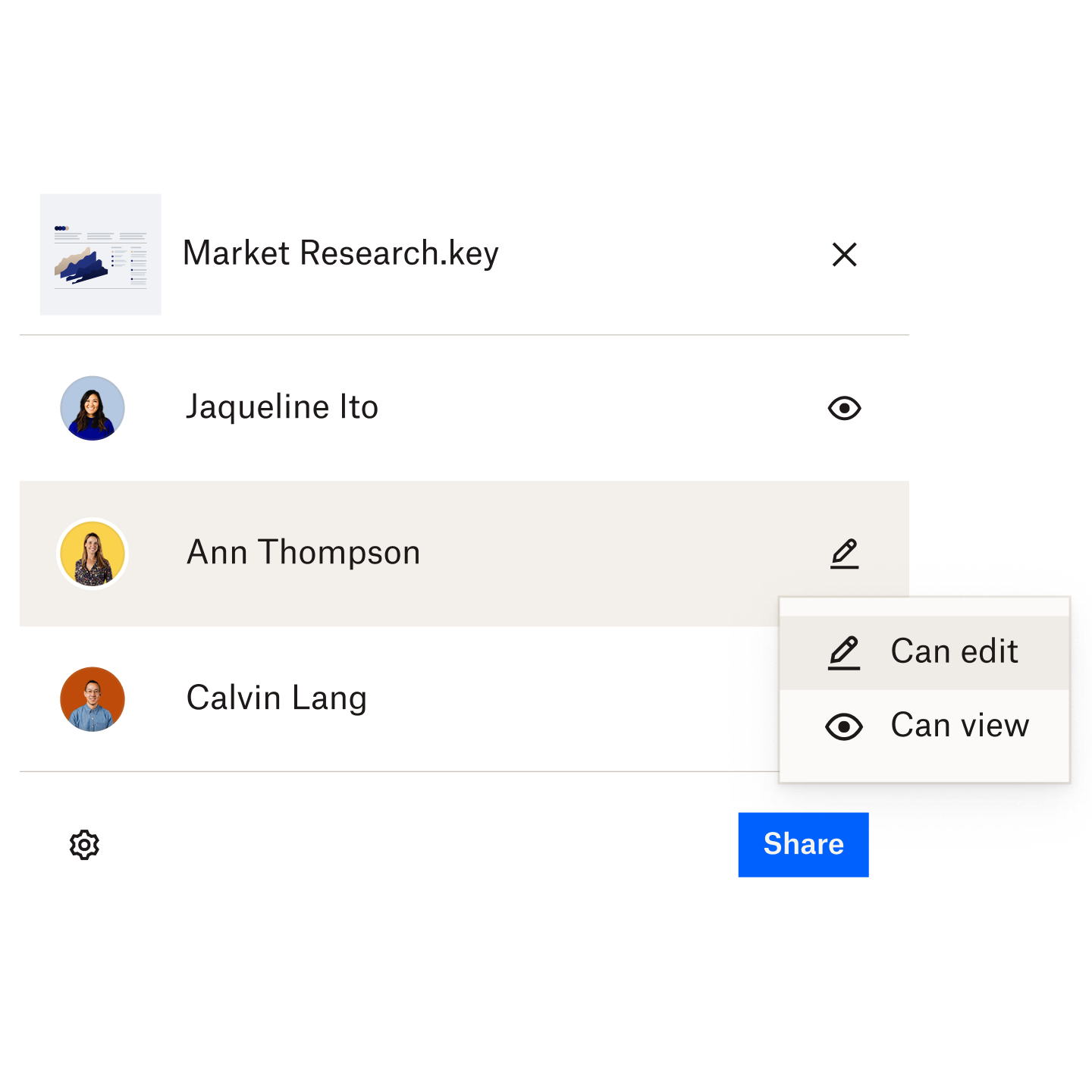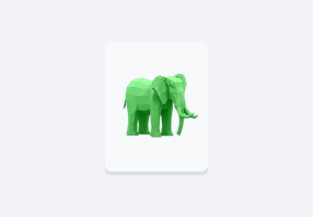Share any file or folder easily, with anyone
File sharing with Dropbox is quick and simple. By just sharing a link, you can send anything—from photos and videos to zipped folders and large CAD files—to anyone, even if they don’t have a Dropbox account.
Easily share links and files from anywhere, using your phone, tablet or computer. And unlike email attachments, you don’t have to worry about file size limits—share files as large as your cloud storage space quota, starting at 2 GB and up.