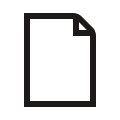File converter
Convert files directly in your Dropbox account—no additional tools necessary
Whether you’re looking to reduce file size or resolve a compatibility conflict—save yourself the hassle of using unfamiliar, unpredictable third-party file conversion tools.
Dropbox helps you save time and keep your data secure, with the ability to convert common file types from directly within your Dropbox account.
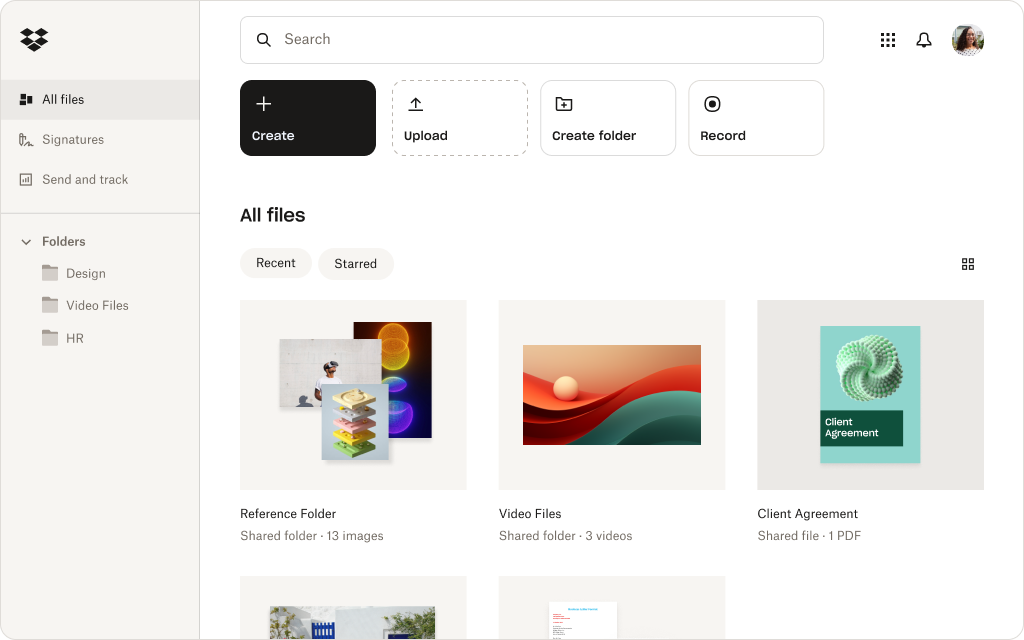
What file types can you convert with Dropbox?
Convert files stored in your Dropbox account into common alternative formats.
Documents
Convert a variety of document formats to PDF or JPG, for easy sharing.
Images
Convert a wide range of image formats, including RAW, TIFF, and PSD.
Video
No editing suite required, convert common video formats in a few clicks.
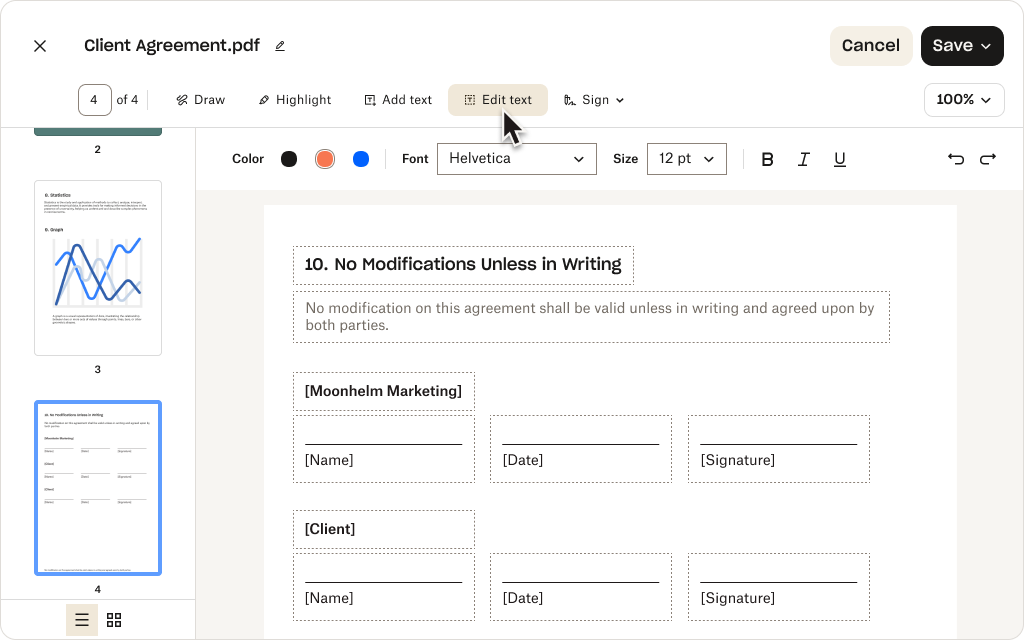
Convert image files without an editing app
With Dropbox, you can convert a wide range of image formats to JPG and PNG. All within your cloud storage.
- Convert common formats—like WebP, PNG, and JPEG
- Convert professional formats—including RAW, TIFF, and PSD
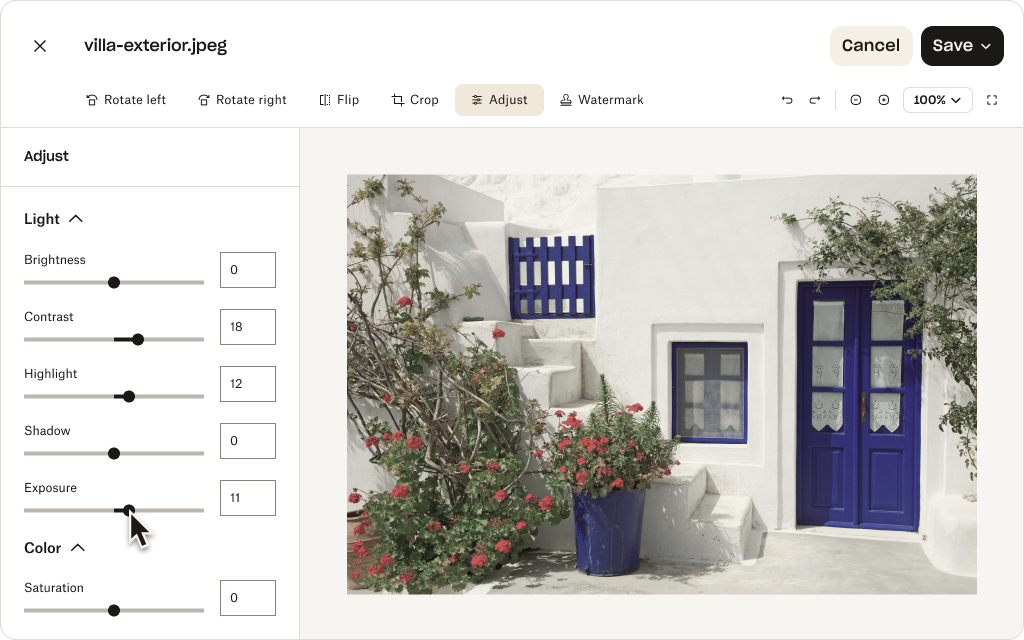
Skip the editing suite, convert videos from your storage
With Dropbox, you don’t need specialist video editing apps to convert video files. You can do it all in just a few clicks, all within your cloud storage—no lengthy downloading, rendering, or exporting required.
Convert files up to 100 MB, in any of the following video formats, to MOV or MP4:
- AVI
- MKV
- MPEG
- MOV
- MP4
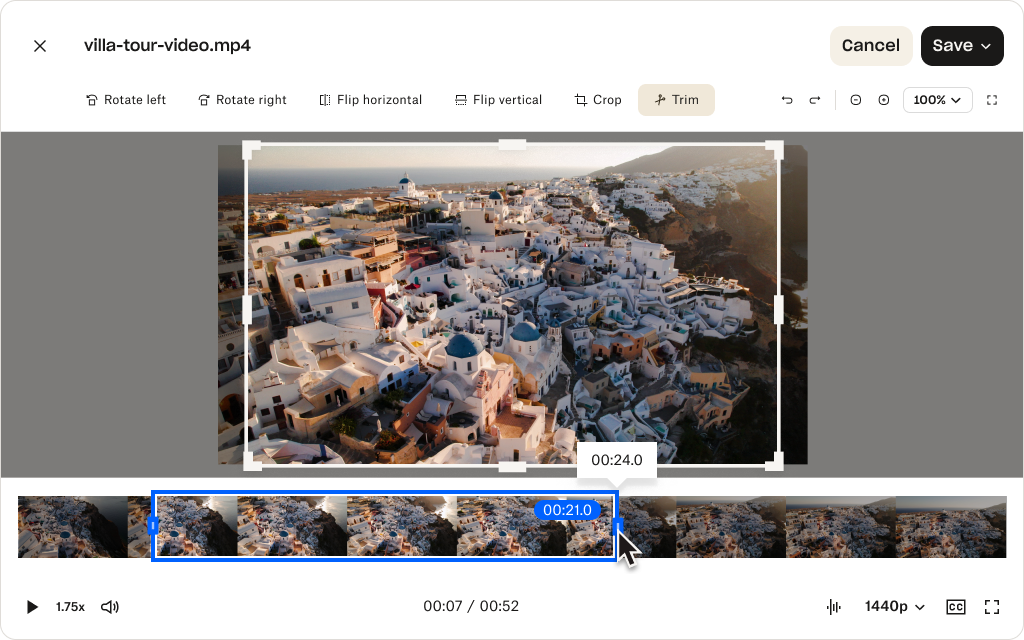
How do I convert files online with Dropbox?
Converting files stored in your Dropbox account is as simple as a few clicks.
Open Dropbox
Log in to Dropbox to access your cloud storage.
Select a file
Hover over the file you’d like to convert and click the “…” button that appears.
Convert
Click Save as… in the menu that appears and select the format you’d like to covert to—that’s it, you’re done!
How Dropbox file conversion helps you and your team
Dropbox fulfills all of your basic file conversion needs with a streamlined workflow, directly within your Dropbox account.
This keeps your team and their files organized and in one place, with no need for team members to download files, convert, and share separately.
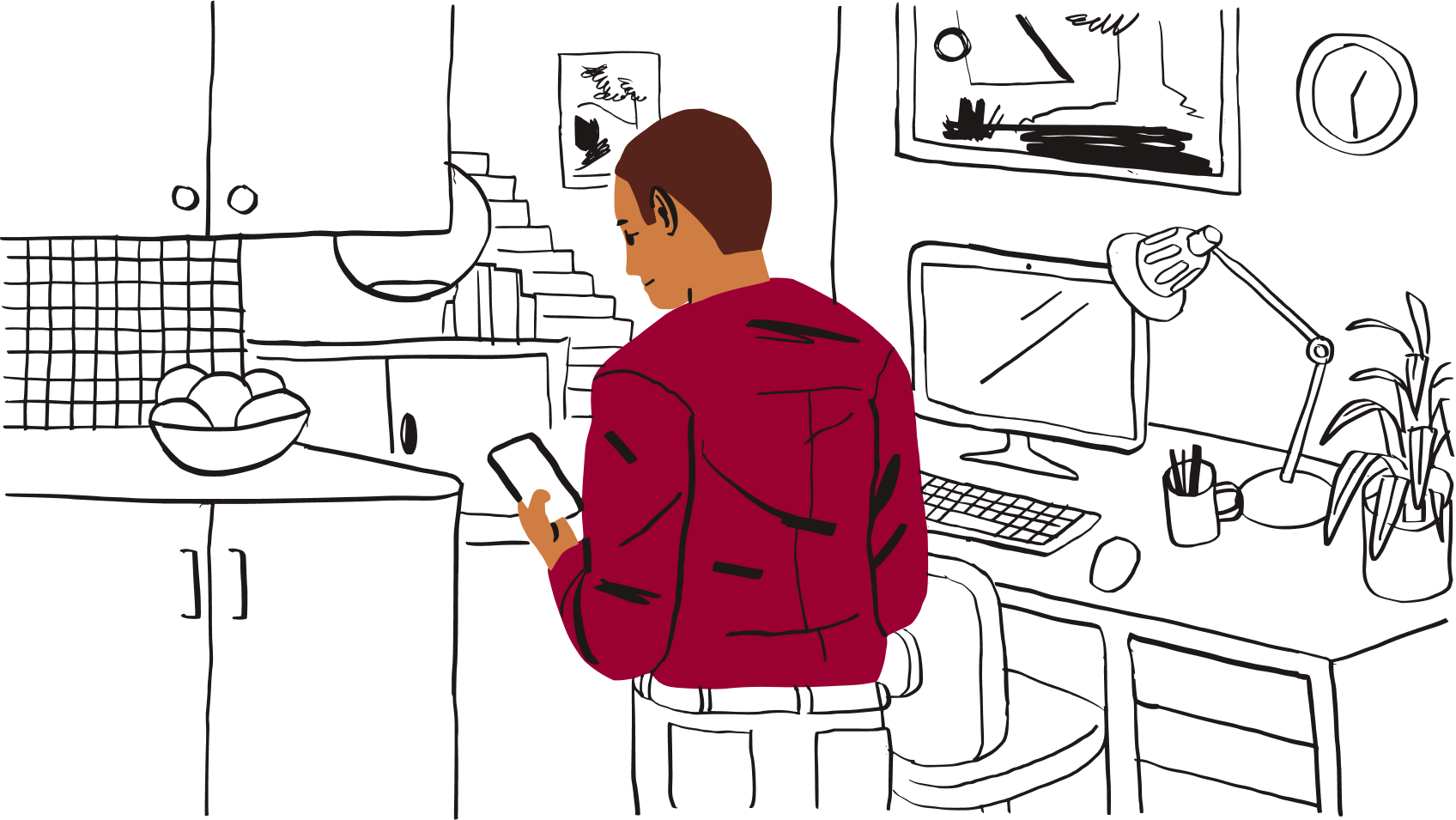
Easily share and collaborate on files in your Dropbox cloud storage. With basic file conversion for documents, videos, and images built in, your team can avoid version control chaos that would normally cause delays to your projects.
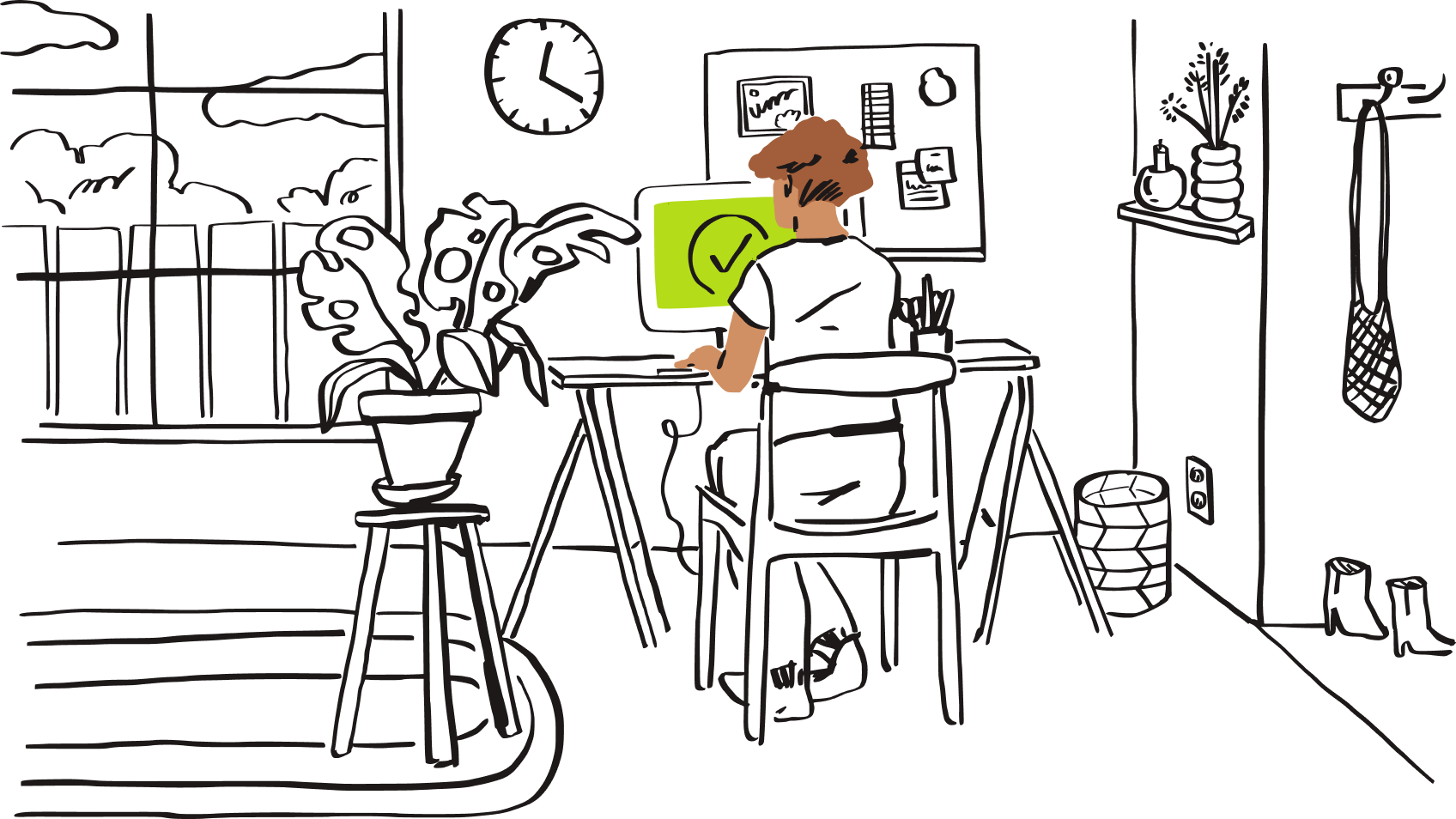
Don’t put your personal and professional files at risk by using an unfamiliar and free third-party file conversion tool you found online.
Dropbox allows you to convert files within your cloud storage, ensuring they remain secure at all times.
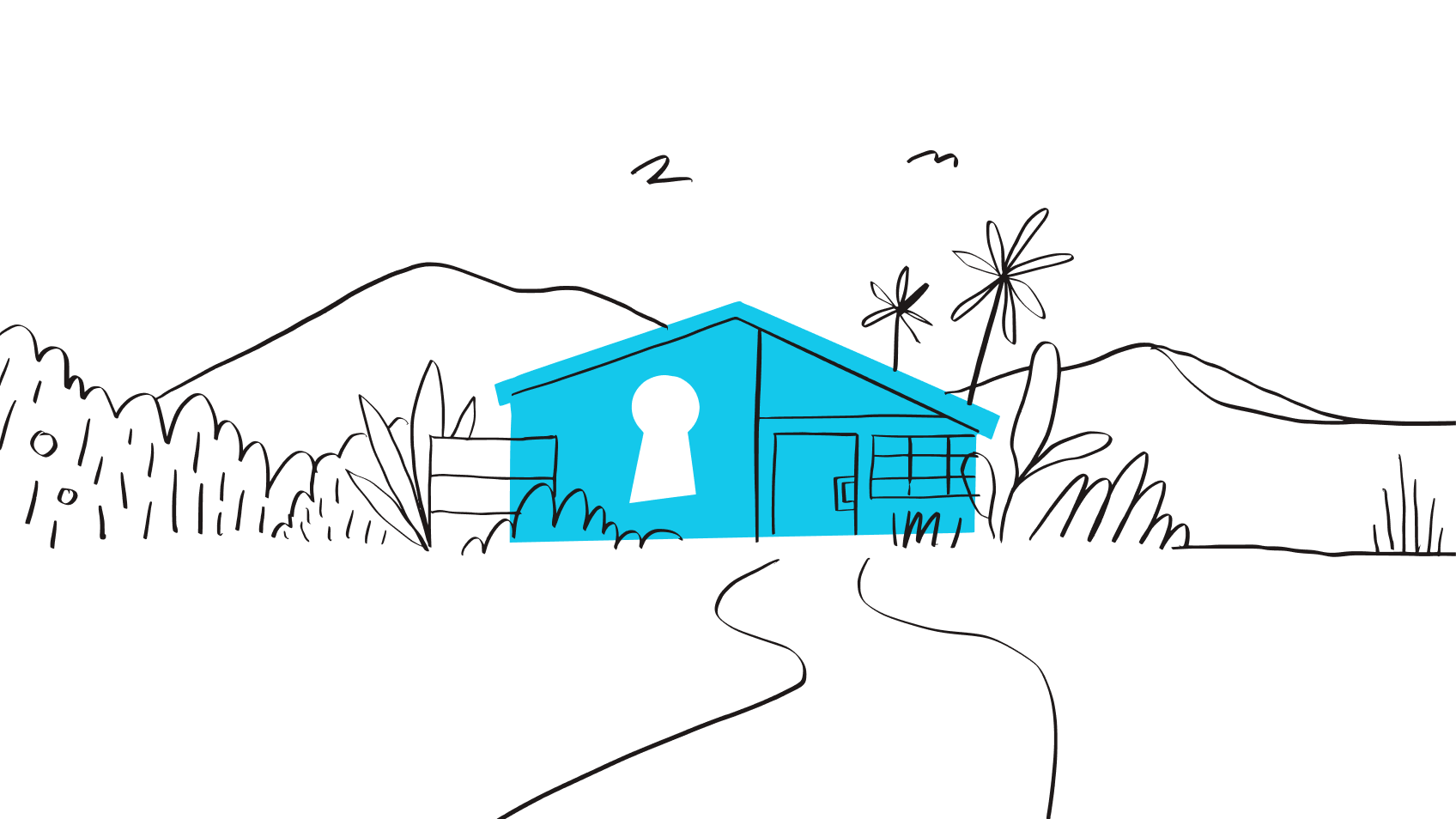
Frequently asked questions
Dropbox can convert a wide variety of image, video, and document formats.
The exact formats each file type can be converted to will vary, but can include the following:
- JPG
- PNG
- MOV
- MP4
There are several reasons why converting a file may be necessary, here are some common examples:
- Compatibility—when uploading a file to a platform that only allows specific file types, it might be necessary to convert the file before uploading
- File size—file formats have varying sizes, so converting an image with a large file size to a JPG, for example, can help to make it smaller
- Sharing—when sharing documents, converting to a PDF can help as it presents the file in a readable format that isn’t directly editable
You can convert documents, images, and videos into common formats directly in your Dropbox account ready for sharing. You could also use our free PDF conversion tool to turn documents into PDFs, no matter which app you are using.
Yes, you can convert files on your mobile device as you can convert files directly in your Dropbox account. Simply head to Dropbox.com in your mobile device’s web browser and login to your Dropbox account. You can then select the files or images you want to convert and convert them, as you would in the web app.
Yes, depending on the file type, you can edit files after converting them in Dropbox. If you convert a document to PDF, it can be edited directly in your Dropbox account. Microsoft Office files can be edited if opened through the Office app integration. You can also make simple edits to images in your Dropbox account, such as changing the brightness and contrast. For any file formats that cannot be edited directly within Dropbox, it’s easy to open these in compatible desktop applications, especially when viewing the files locally in the Dropbox desktop app.