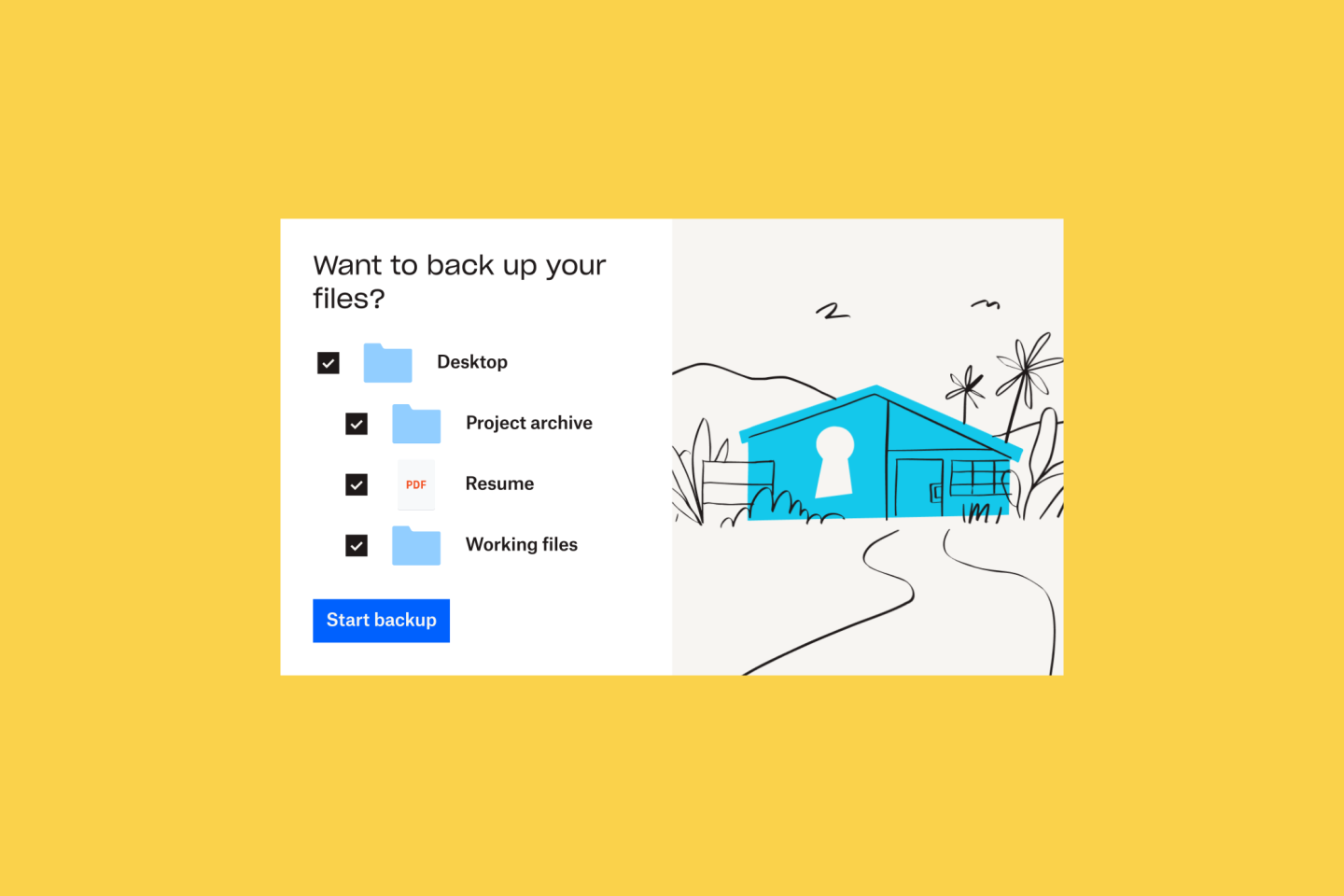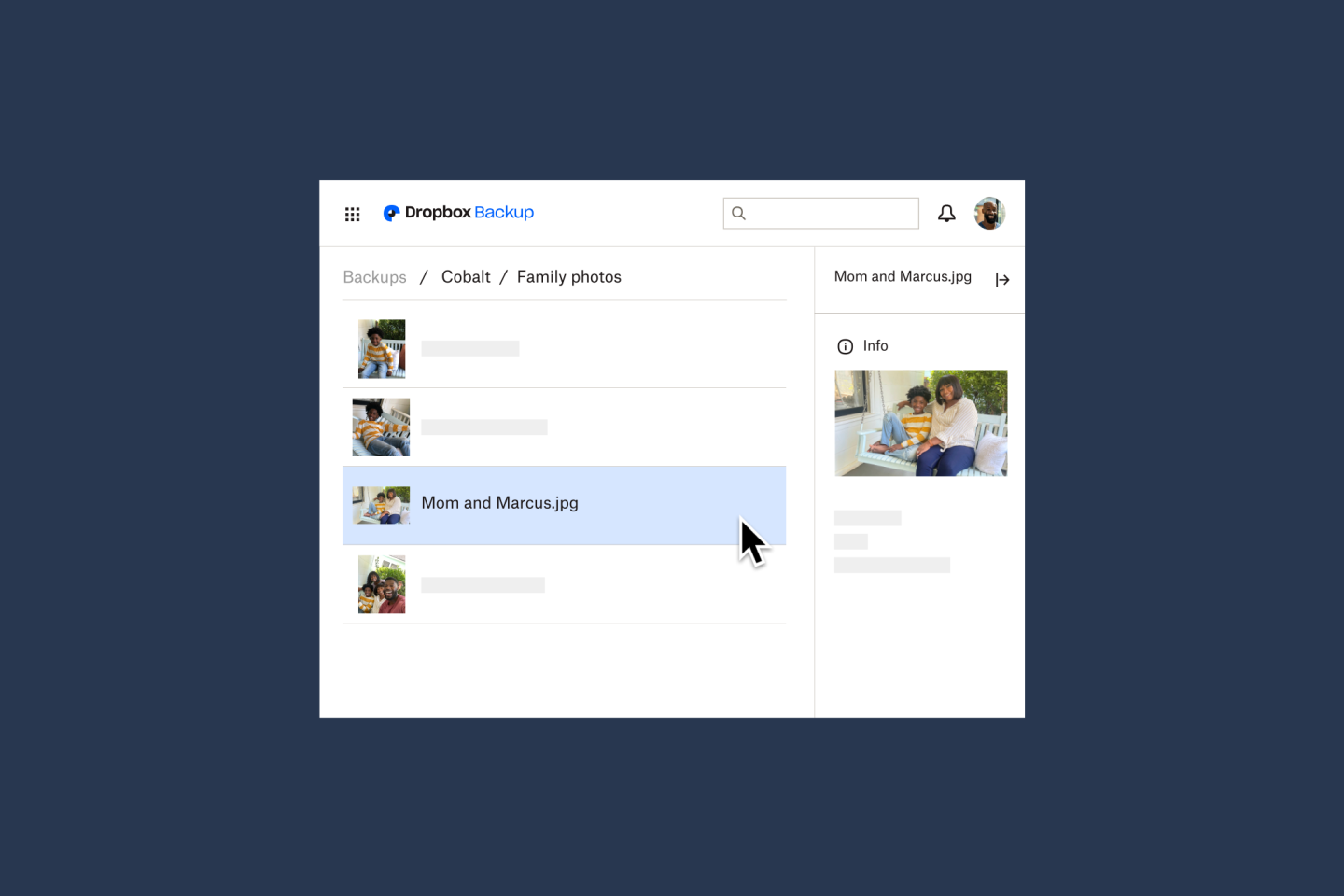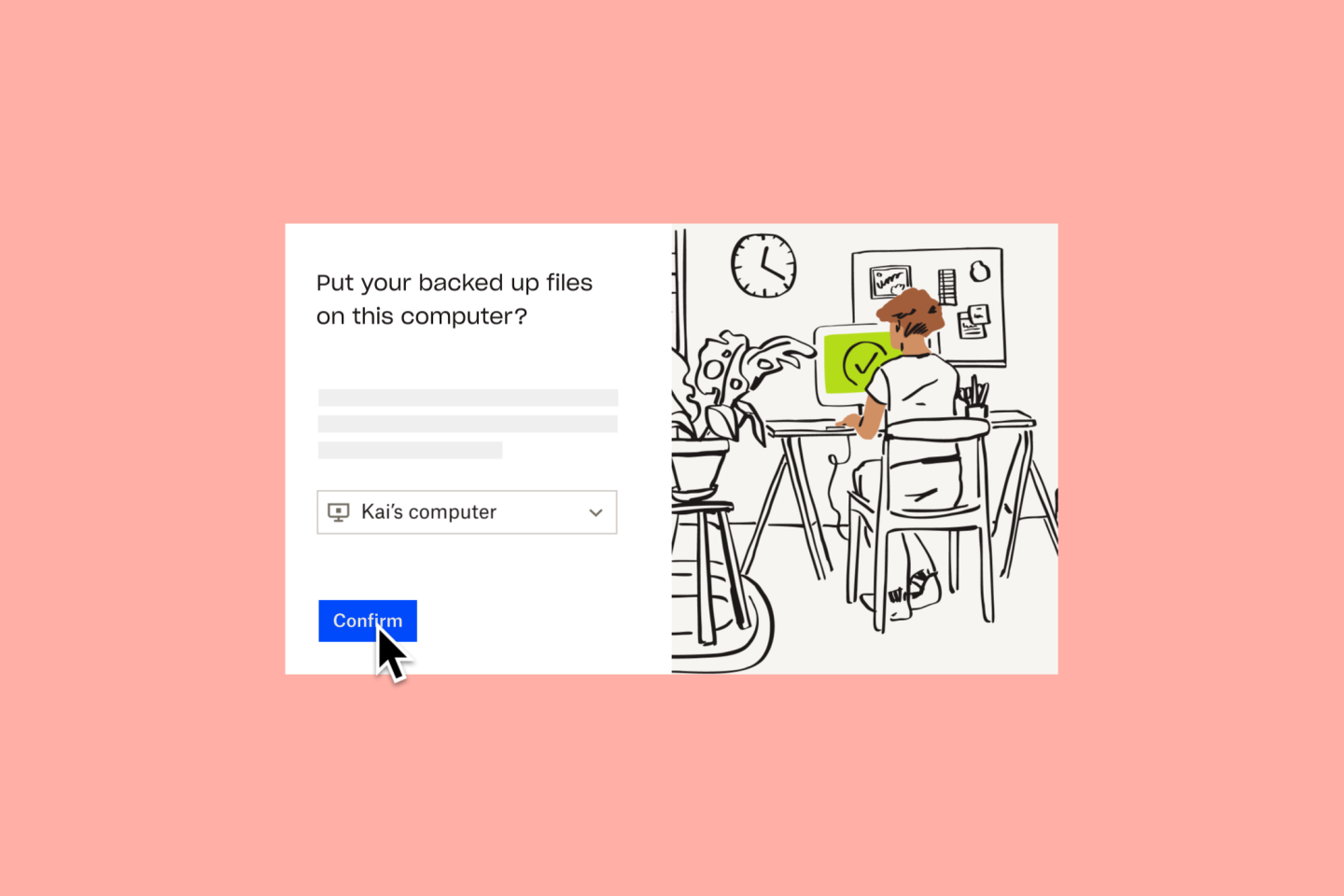We have a number of different plans so it will be easy to find the plan that’s right for you.
New to Dropbox?
Go to our backup solution page to see your options.
Existing Dropbox customers (across Dropbox Basic, Plus, Professional, Family, Standard and Advanced)
You can set up Dropbox Backup through the menu bar/system tray in the Dropbox desktop app:
Preferences → Backups → Manage Backups through Dropbox
Enterprise users
If your admin has enabled Dropbox Backup for your team, you can set it up through the menu bar/system tray in the Dropbox desktop app:
Preferences → Backups → Manage Backups through Dropbox
For step-by-step instructions, visit the help center.