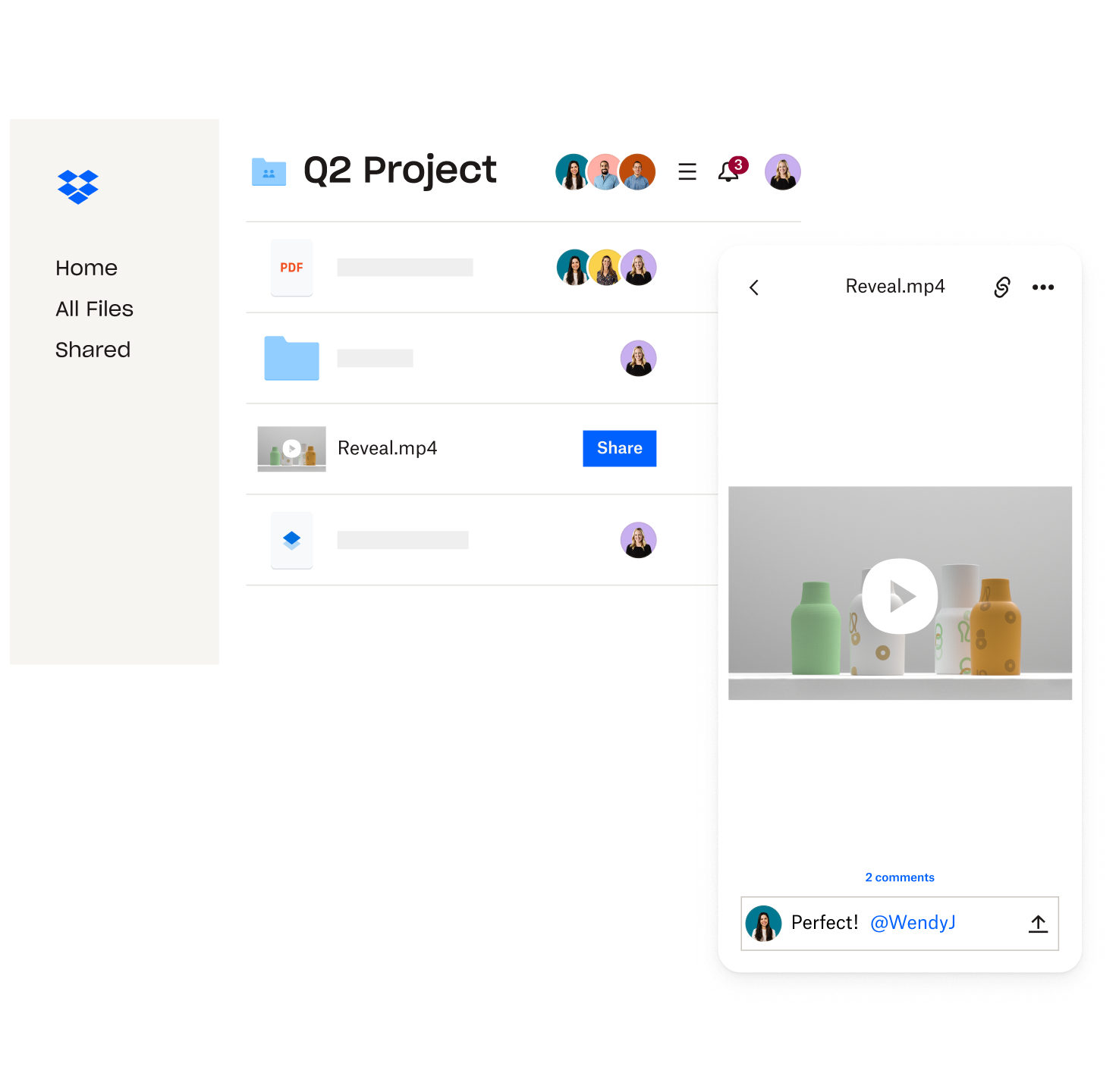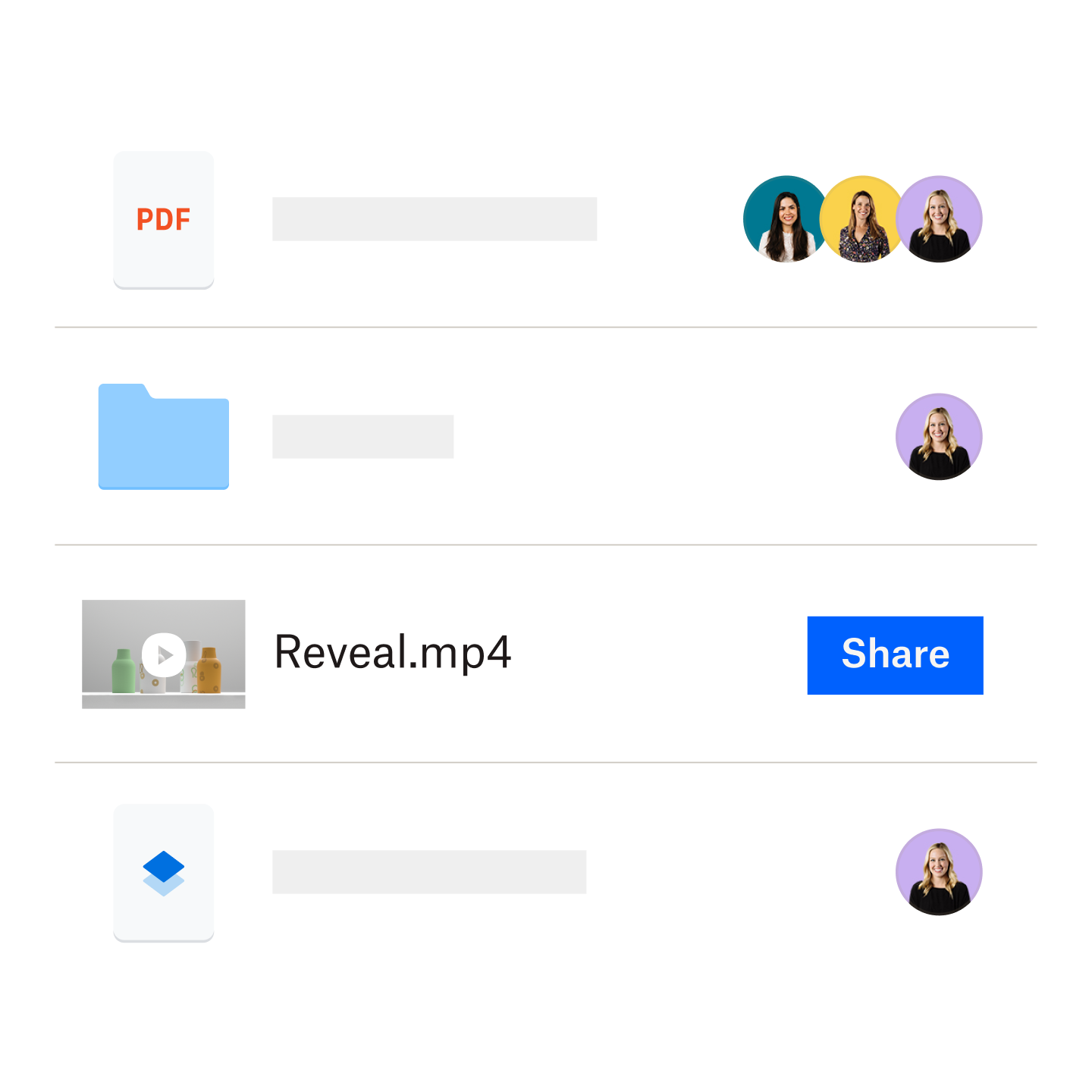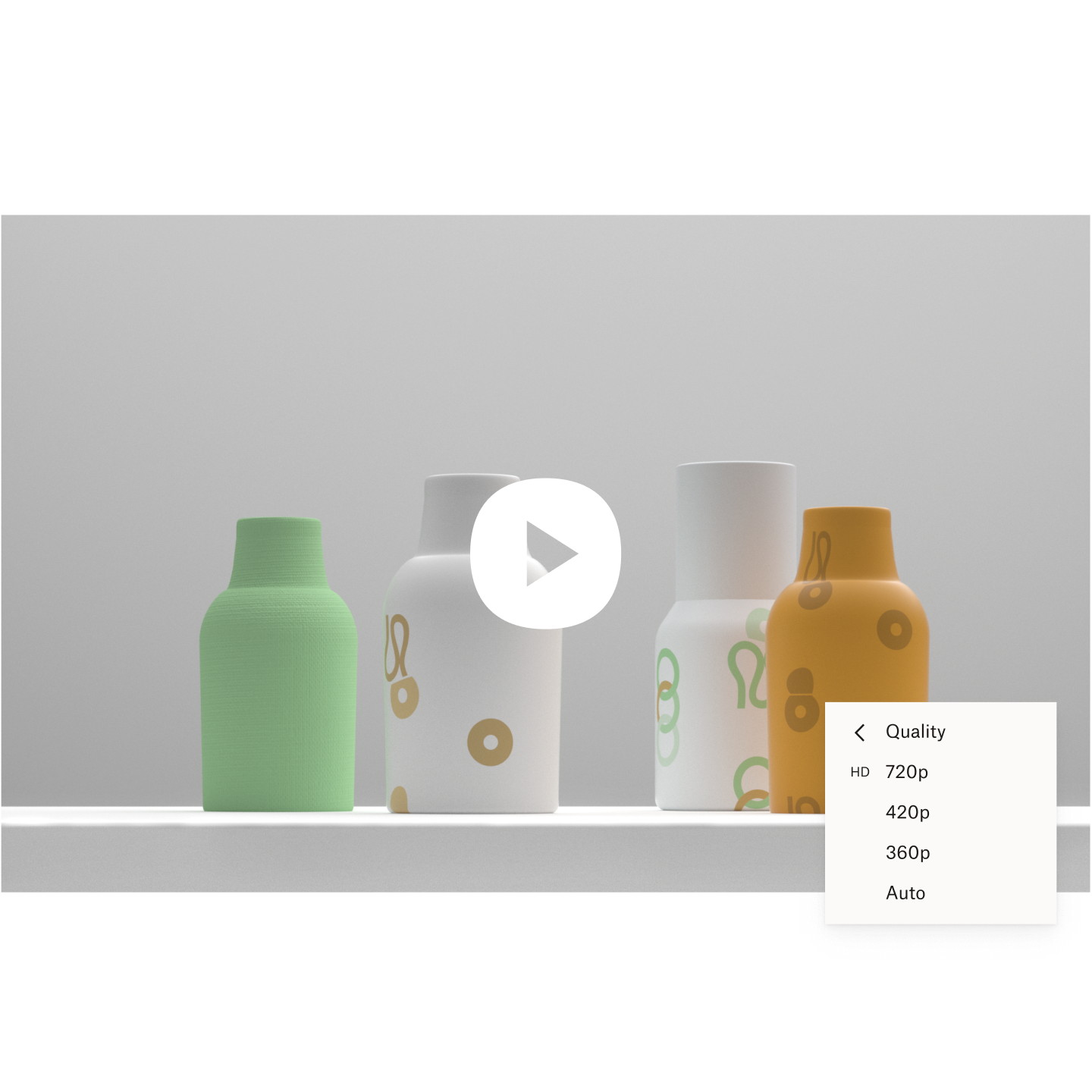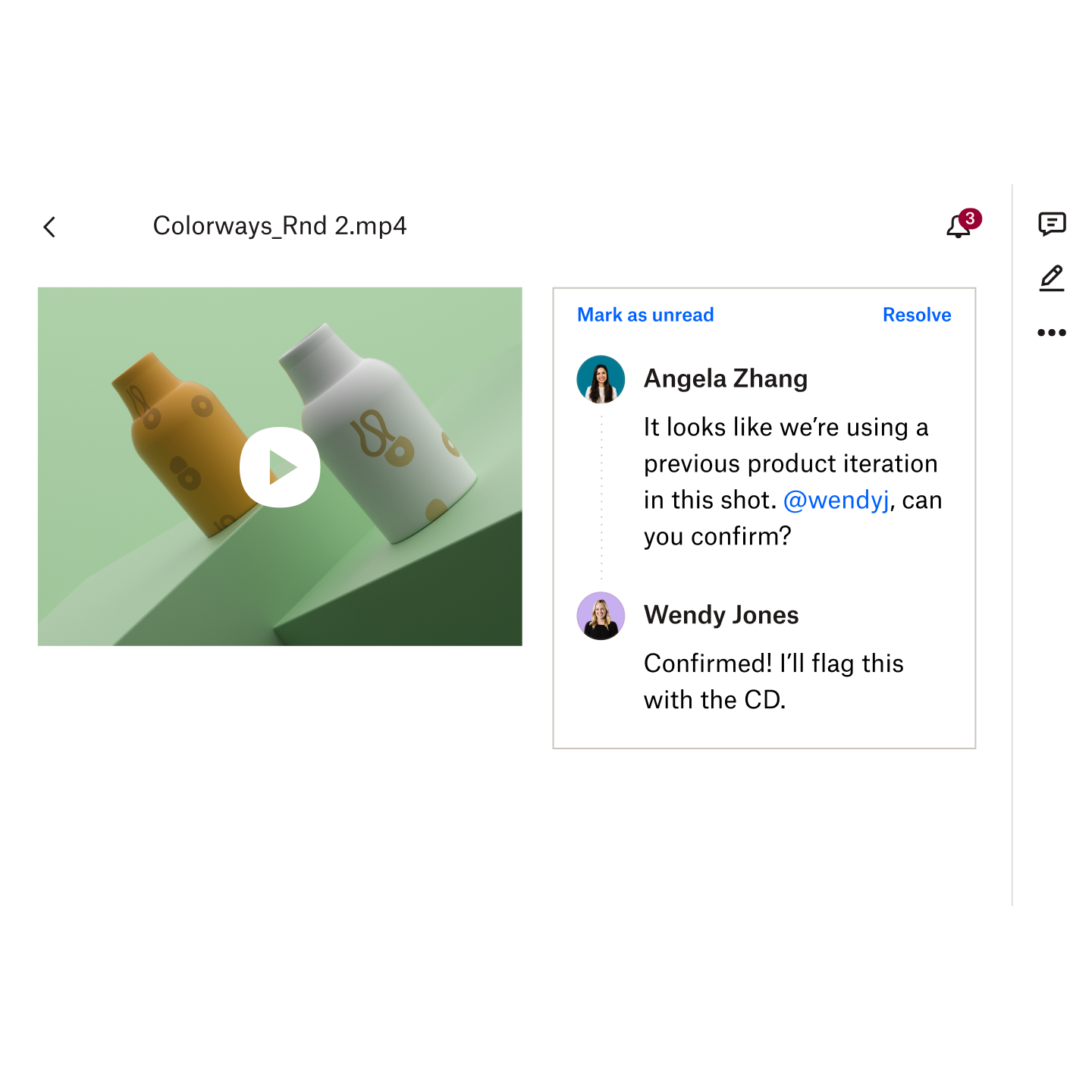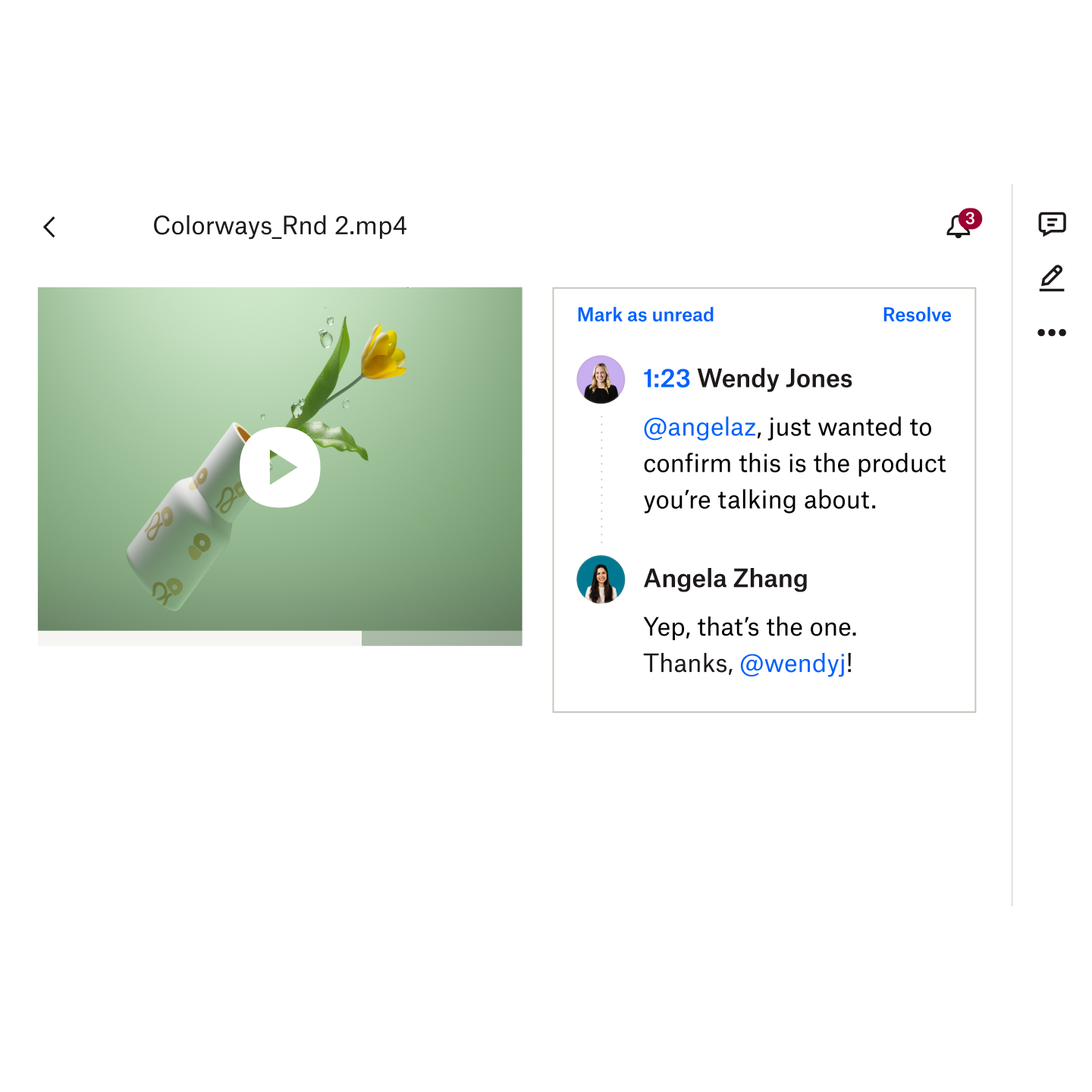Sharing long videos is easy with Dropbox
Never again worry about how to send long videos, too large videos, or any uncompressed video files. Within your Dropbox account, you can easily create a link or use Dropbox Transfer to send files up to 100 GB (or 250 GB with the Creative Tools Add-On) without taking up your storage space.
It’s the best way to share all of your long videos and large files with friends, colleagues, or clients. Your recipients can view and download the videos you send—even if they don’t have an account.