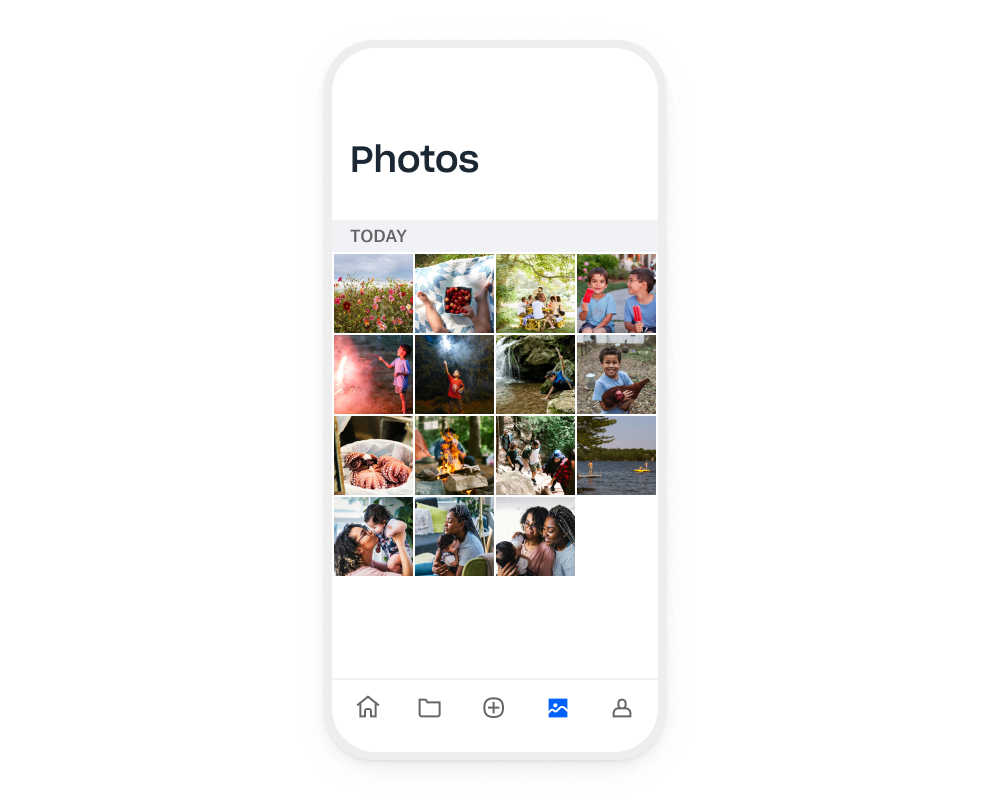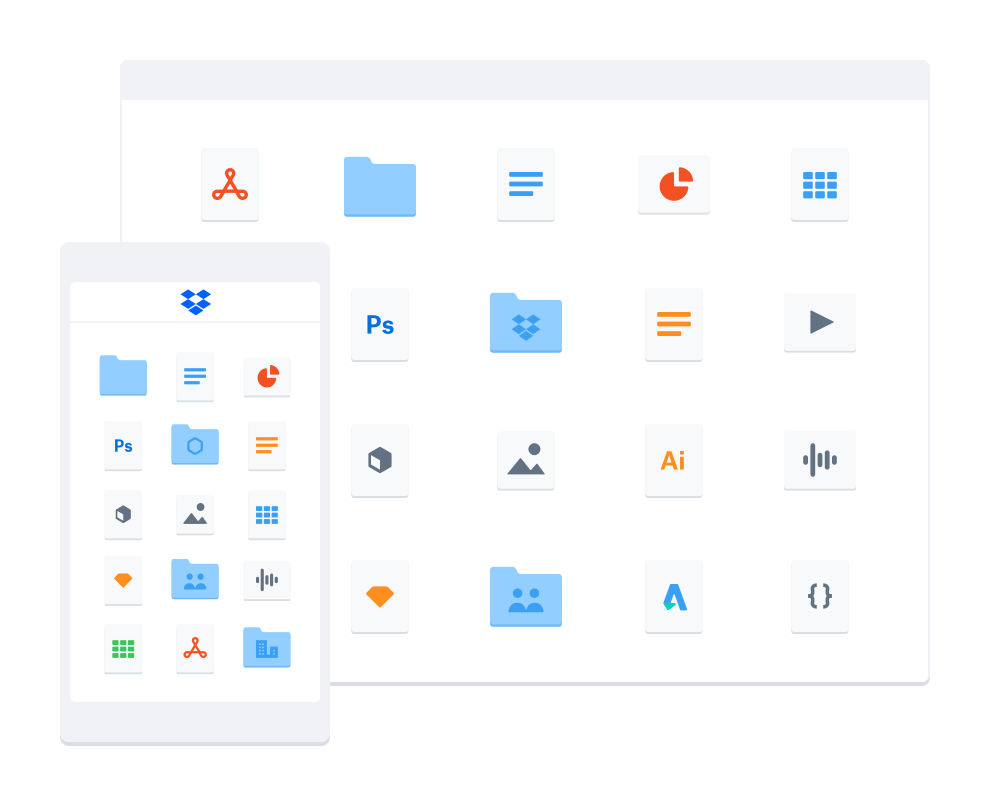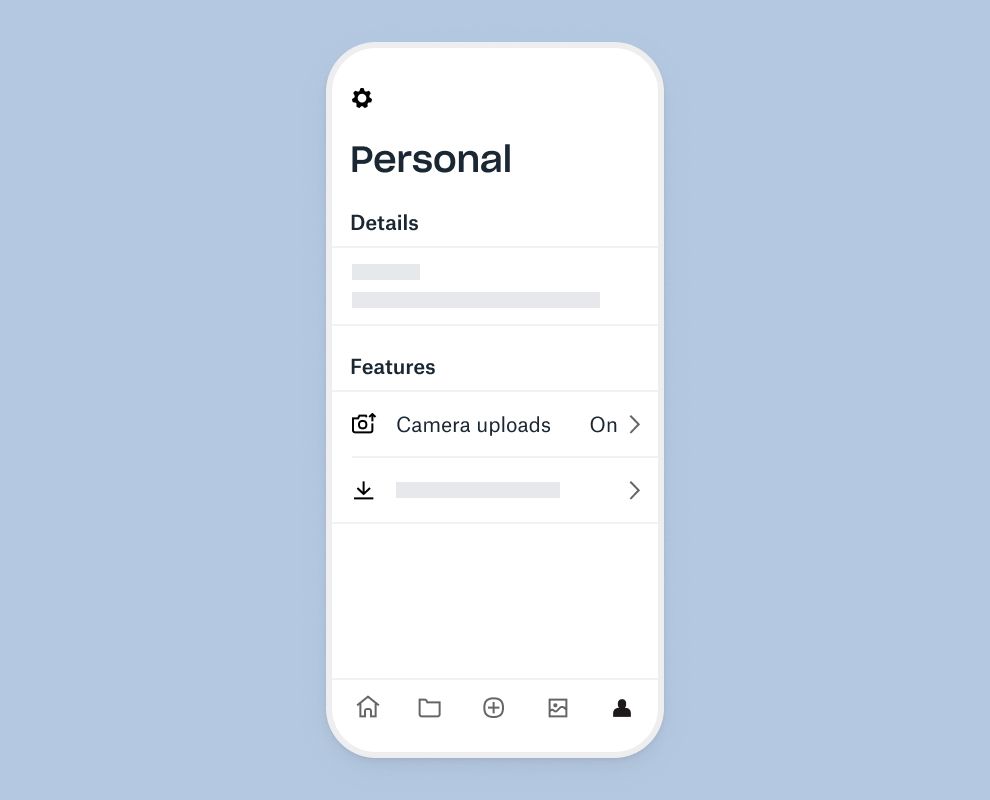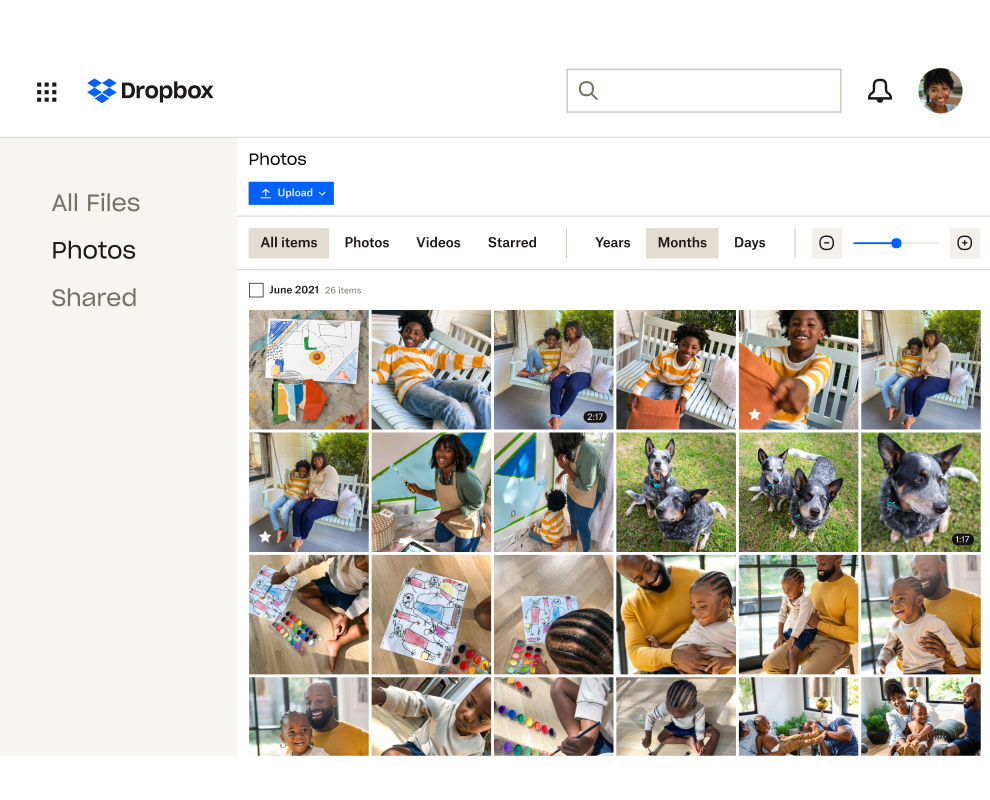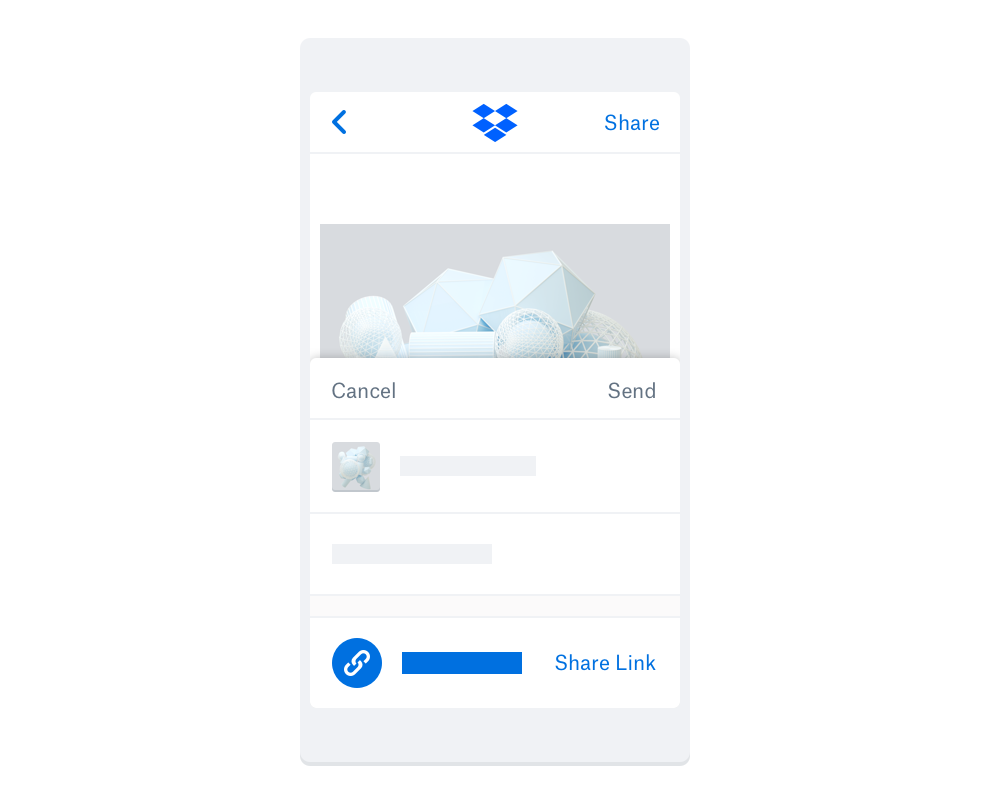Transfer photos from your mobile to your PC
A photo transfer app can streamline how you save and back up photos from your mobile devices. Have you ever:
- Switched to a new phone or device, or changed service providers?
- Needed to access or edit photos taken on a mobile device on your laptop or computer?
- Wanted to safeguard your precious photos and memories?
If the answer to any of these questions is “yes”, then you‘ll know just how difficult it can be to transfer photos between devices. Most methods—like manual photo uploads to a computer and backing up your hard drive—can be time-consuming and frustrating. But with the Dropbox mobile app, photo transfer between devices can be quick and simple.