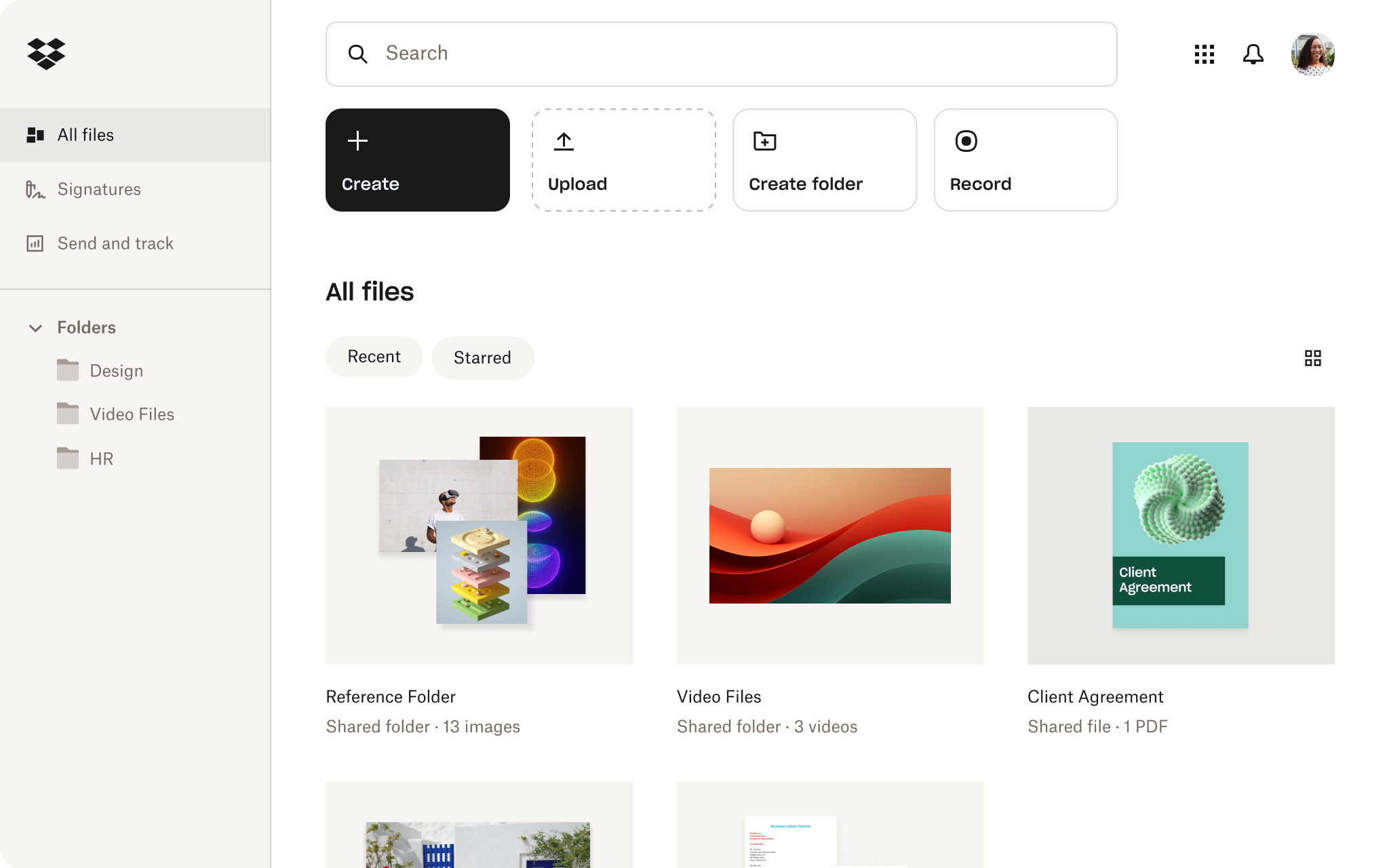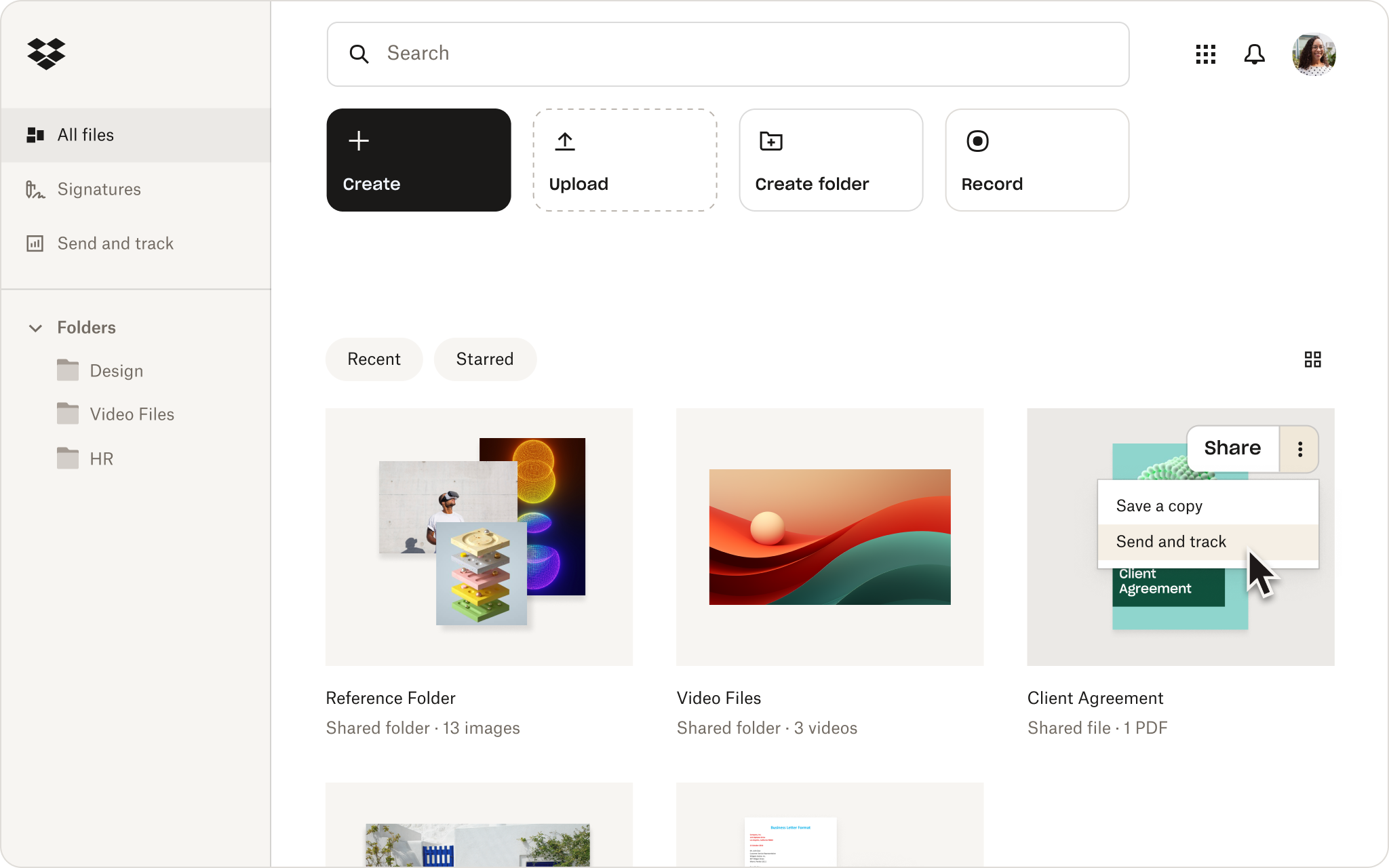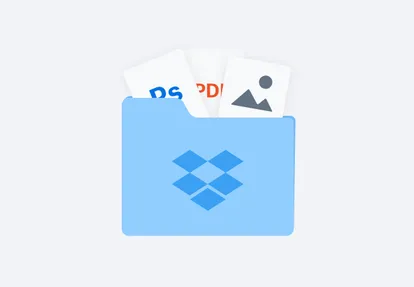Convert JPG to PDF from within your Dropbox account
Save yourself the hassle of uploading individual files to free tools and downloading the exports.
Simply right-click any JPG stored in your Dropbox account, click Save as, and select PDF from the options. No tiresome uploading required—instead, convert any JPG to PDF in a few clicks.