Social distancing has inspired people to take creative projects into their own hands. You’ve probably seen the headlines about how celebrities are taking on DIY photo projects that would’ve been shot by a professional: Naomi Campbell shot her own Essence magazine cover, Matthew McConaughey’s kids took pics for a People magazine cover and a profile in The New York Times, and Drew Barrymore shot her own Instyle magazine cover.
While you may not be shooting any magazine covers, your important family announcements like birth, engagement, and graduation are just as special.
Unlike the celebs, you won’t have a professional post-production crew to work on editing and designing—that’s where we can help. Here are some of our favorite tools to help you put together a top-notch announcement that’ll give the pros a run for their money.
Automatically back up photos with camera uploads
Whether you’re using a smartphone, a DSLR, or a point-and-shoot, you can use our camera uploads feature to back up your photos. Once you enable camera uploads, your phone will automatically add your camera roll photos to Dropbox. You can also connect your digital cameras and SD cards to a computer with the Dropbox desktop app installed. Just plug in your device or SD card and follow the prompt to enable camera uploads. Now your device or card will automatically upload your camera roll every time it’s plugged into that computer. Your pics will be safely stored in your Camera Uploads folder so you can quickly scroll through and find your favorite shots.
Need help picking out the best pics? Create a sharable link so the receiver can see your entire gallery of thumbnails.
Keep photos in Dropbox Family to give everyone easy access
Add up to 6 members to a centralized Dropbox Family Plan so you can upload, edit, and share your photos in one place. Everyone still has their own personal account, but you all stay connected through a shared family folder. One person can shoot & upload while someone else edits depending on who’s the best person for the job.
Put finishing touches on your photos with Pixlr X
Pixlr X turns your web browser into a quick and easy AI-powered photo editing tool. You can select, edit, and save changes to your images right from Dropbox. This integration lets you tap into the Pixlr X library of stickers, icons, overlays, borders, and decorative texts to give your photos an Instagram-worthy appeal. You can also remove backgrounds with a single click and quickly swipe away unruly strands of hair. All of your edits will be saved back to Dropbox.
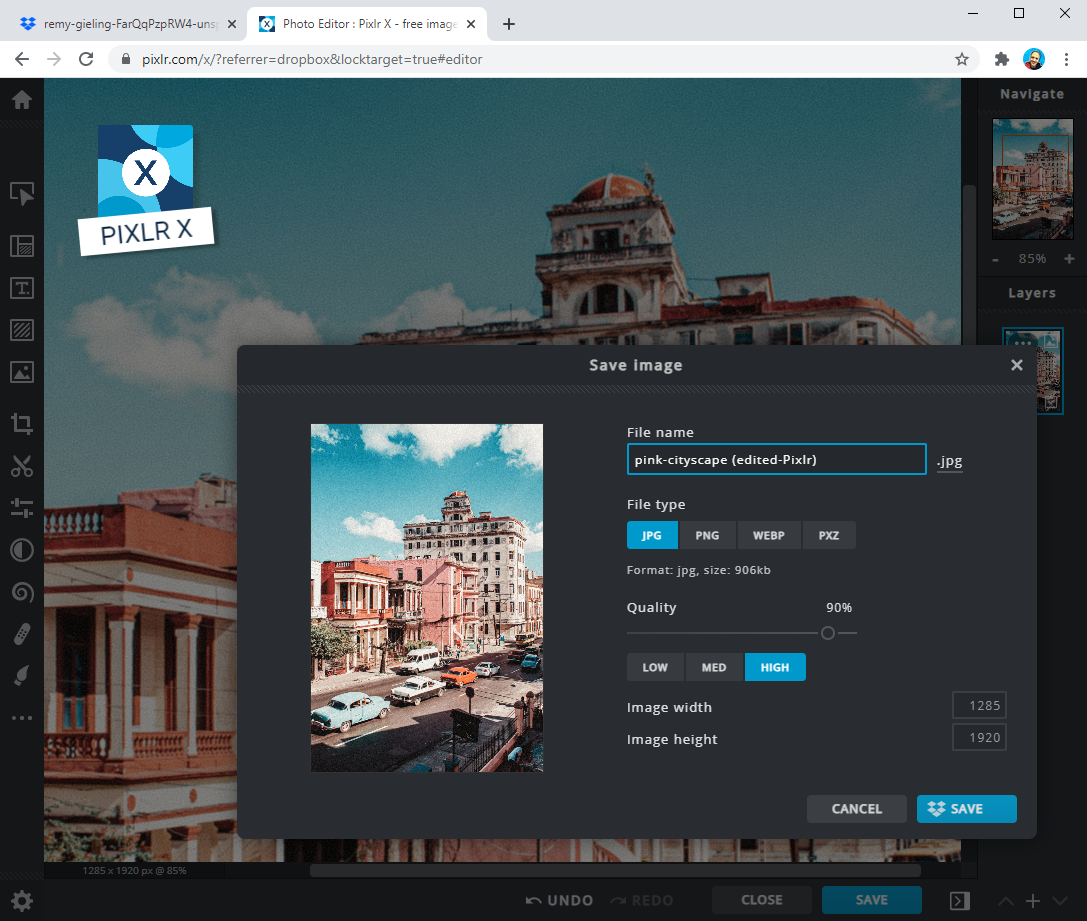
Create stunning graphics with Canva’s designs
Our integration with Canva lets you choose from thousands of templates, illustrations, and fonts, then add your photos to create the perfect announcement. Just connect your Dropbox account to Canva to access your saved images. When you’re finished designing, you can easily save your creations in Dropbox.
Whether you decide to print and mail your announcement or just post it on social media, these digital tools will help you create and share something special. So, congrats on your big day. And thanks for letting Dropbox help you get the word out to your loved ones.


