Table of contents
- 1. Manual transfer with an external hard drive
- 2. Data transfer cable
- 3. Transfer locally over Wi-Fi or LAN
- 4. Transfer via cloud storage
- 5. Specialist PC migration software
- 6. Use Dropbox Backup to transfer files to a new PC
- What to do after transferring your files
- Backup your files with Dropbox, for quick and easy migration
It’s a familiar scenario—you’ve just opened your shiny new laptop, you’ve run through the setup, and you’re ready to go. Then it dawns on you: You have 2 TB of files sitting on your old PC and only a 2 GB USB flash drive to manually transfer them.
So what’s the best way to transfer data from one computer to another? Fortunately, transferring large files isn’t an overly complicated process. But the method you should use will depend on a few factors, including your operating system(s) and the number of files you are transferring.
So, what are your options?
How do you transfer data from one computer to another?
Transferring data from one computer to another can be a breeze with the right method. Here are six ways to do it, each tailored to different needs:
- Use an external hard drive—this straightforward, one-time solution doesn’t require any software or internet connection, but it does come with the risk of losing, damaging, or compromising the physical device.
- Use data transfer cable—connect two nearby PCs directly for a quick and efficient transfer using built-in software. Just make sure both devices are powered on and ready to go, and you might need to set up some additional software.
- Transfer locally over Wi-Fi or LAN—this method is secure and fast, making it ideal for transferring files between PCs on the same network. The speed will depend on your internet connection.
- Transfer via cloud storage—with cloud storage providers like Dropbox, you get encrypted, scalable, and device-agnostic file transfers. All you’ll need to get started is an account and a reliable internet connection.
- Use specialist PC migration software—ideal for full-system transfers and industries that require extra security, this option is highly customizable but can be costly and internet-dependent.
- Use Dropbox Backup—for a highly secure and scalable backup and restore solution that works across different operating systems, Dropbox Backup is the way to go. It even restores your files to their original locations.
Let’s dive into each method in more detail so you can choose the best one for your setup.
1. Manual transfer with an external hard drive
An external hard drive is a physical storage device that lets you copy files from one PC and move them to another—without needing an internet connection or extra software.
Here’s how the manual transfer process works:
- Step 1: Connect the external hard drive to your old PC
- Step 2: Open your file explorer and drag the files or folders you want to transfer into the drive
- Step 3: Safely eject the hard drive and connect it to your new PC
- Step 4: Open the drive in your File Explorer and move the files to their new location
External hard drives are ideal for transferring files when you don’t have an internet connection. Similarly, you may not have the time to download and install transfer software. In this case, an external hard drive will offer you the kind of quick and direct transfer you need.
Many external hard drives are relatively small and lightweight. However, because they’re physical devices, external hard drives can be easily lost or damaged. We’ve all been there! This is especially true of smaller flash storage methods like USB sticks and memory cards.
Just remember: Your data isn’t automatically encrypted or password-protected when it’s copied to an external hard drive. If your device is stolen or misplaced, your files could be at serious risk.
Advantages
- Simple and direct transfer
- No software needed
- Compact and portable
- One-off cost
Disadvantages
- Physical devices are vulnerable to damage, theft, and corruption
- Limited capacities
- Insecure
2. Data transfer cable
Transfer cables are a tried-and-tested method for transferring files between two PCs that are relatively close together (for example, on the same desk).
Here’s how to transfer files to a new computer using a data transfer cable:
- Step 1: Connect the cable to both PCs using the appropriate USB ports
- Step 2: Launch the software that came with the cable (usually auto-installs)
- Step 3: Select the files or folders you want to transfer and begin the process
Bear in mind that, to transfer data via a cable, your PCs need to be near to each other and switched on at the same time. This means that your new PC would need to be already set up and ready to go before receiving the file transfers.
Advantages
- Built-in software that automates the transfer process
- Faster than using external hard drives
Disadvantages
- PCs need to be near each other and switched on at the same time
- Often requires you to download and install software that you will only use once
Can I transfer files with an HDMI cable?
A file transfer via cable is only possible with a specialized data transfer cable—and likely won’t be possible with any of the HDMI, USB, or other cables you might have around the house. You can’t transfer files through the cable you use to charge your laptop or mobile phone.
If you need to transfer your files immediately, then a software or web-based solution might be a better option. Not only would you have to go out and buy a transfer cable—or wait for it to arrive in the mail—the process of cable transfer is relatively slow compared to alternative methods.

3. Transfer locally over Wi-Fi or LAN
Wi-Fi and local area networks (LAN) are two mediums you can use for transferring files and folders between PCs that are close to each other.
Through a LAN, you can work on one PC while searching through another PC’s internal hard drives to select the files you want to transfer. As long as your PCs are on the same router or network, the LAN will mean these devices recognize each other every time you need to make a file transfer.
Transfer files over WiFi with Windows 10 or 11:
You can use Nearby Sharing to transfer files to a new PC wirelessly over WiFi.
- Step 1: Make sure both PCs are on the same Wi-Fi network
- Step 2: Enable Nearby Sharing in the system settings
- Step 3: Right-click the file you want to send and select Share
- Step 4: Choose the receiving PC from the list of available devices
Transfer files over WiFi on a Mac:
You can use AirDrop, Migration Assistant, or File Sharing to wirelessly move files between Macs on the same network.
- Make sure both Macs are connected to the same Wi-Fi or LAN network
- To send just a few files: Use AirDrop from the Finder to wirelessly send files to a nearby Mac
- For full system transfers: Launch Migration Assistant and follow the prompts to move data and settings
- To enable network access, go to System Settings > General > Sharing and turn on File Sharing
- Optional: You can also set up your Mac as a Time Machine backup destination for ongoing access and automatic backups
Transfer files over LAN
For LAN-based transfers, ensure both computers are on the same router-based network. This allows you to browse one PC’s files directly from the other.
Avoid transferring files on public or unsecured networks, such as those in coffee shops or libraries. Private networks are safer and more reliable for these types of local transfers.
Because Wi-Fi and LAN transfers require an internet connection, these methods should only be used when your network is private and secure. In other words, don’t transfer files while you’re connected to a public network in a café or library.
Advantages
- Secure—providing you’re on a private network
- No external hardware or flash drives required
- Fast
Disadvantages
- Transfer speed is dependent on internet strength
- PCs have to be close to each other
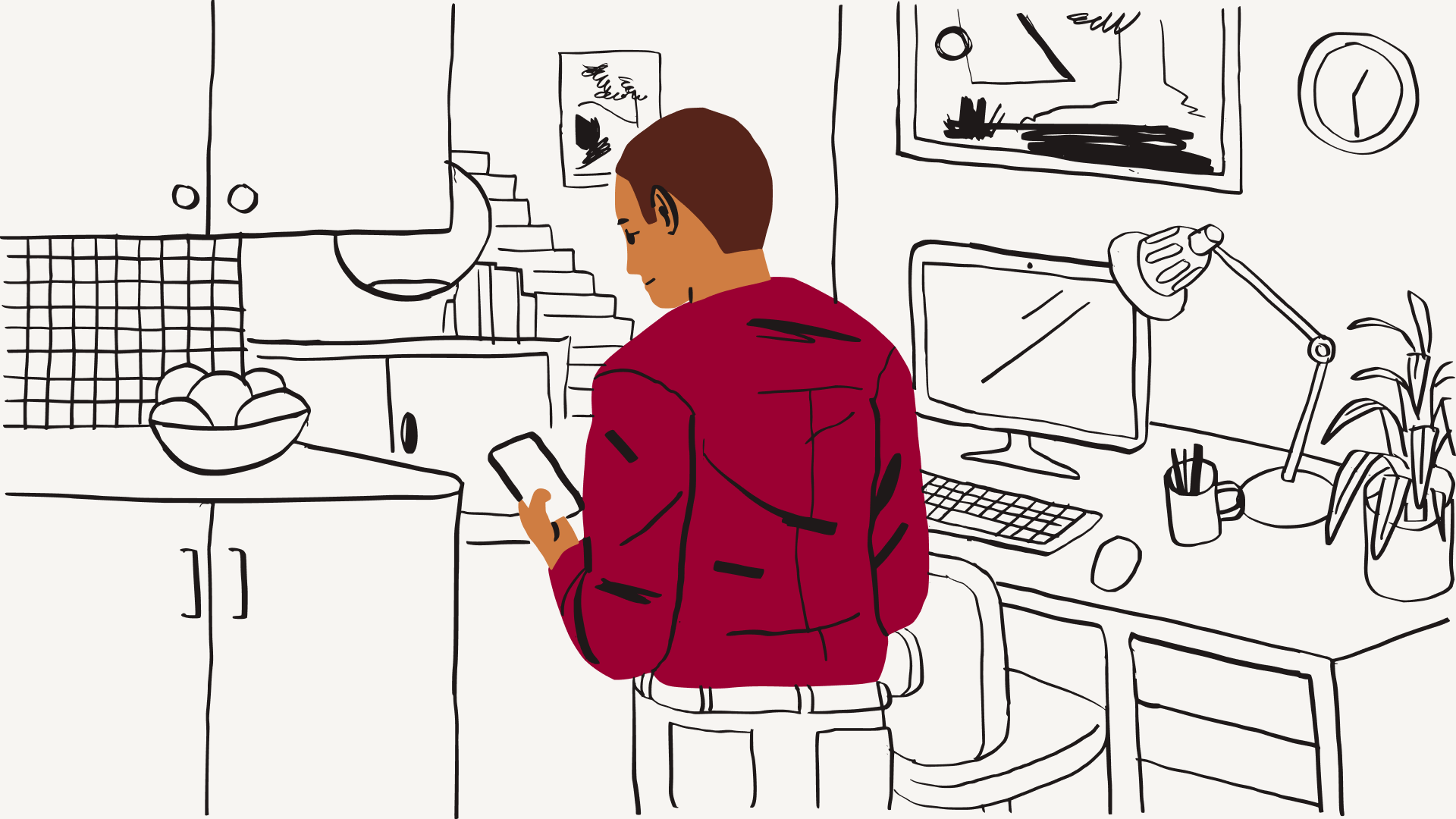
4. Transfer via cloud storage
Cloud storage offers one of the easiest and most flexible ways to transfer files between computers. It doesn’t require any physical devices or cables, and your files are accessible from anywhere with an internet connection.
Any file transferred through cloud storage is secured through data encryption. Plus, unlike external hard drives, a cloud storage service is scalable, meaning you only subscribe for as much space as you need.
Here’s how to transfer files from one computer to another using Dropbox:
- Step 1: Download and install the Dropbox desktop app on both PCs
- Step 2: Sign in to your Dropbox account on each device
- Step 3: On your old PC, open the Dropbox app and locate the files or folders you want to move
- Step 4: Drag and drop the files into your Dropbox folder to begin uploading
- Step 5: On your new PC, open the Dropbox folder and move the files wherever you want them
Once uploaded, your files will be available in the Dropbox folder on both PCs. You can either leave them there or move them elsewhere on your new device.
Important: Be sure to sign out and uninstall Dropbox on your old PC before wiping or deleting files. As long as both devices are signed in, deleting a synced file on one will remove it from the other.
If you’re looking for ways to transfer just a few files from your PC to another person’s PC, then cloud storage file sharing features are an efficient way to transfer your data. Simply right-click the file in your cloud storage and select Share.
Advantages
- Data is secured through encryption
- Doesn’t require a physical device
- Scalable
- PCs don’t have to be next to each other
Disadvantages
- Requires a subscription
- Transfer speed is dependent on internet speed
5. Specialist PC migration software
External hard drives and data transfer cables work fine for relocating a few files and folders. But what if you’re migrating everything on your old PC to your new PC?
In this case, you’ll need some PC migration software. This is built to handle huge amounts of data while maintaining the security of your files. You can find tools that specialize in transferring specific types of data such as emails.
If you work in an industry that is heavily regulated, your PC may contain a lot of sensitive information—such as protected health information (PHI) in healthcare. To transfer this data, you should look to specialist migration software that offers a secure file transfer protocol (SFTP).
SFTP tools are recommended for transferring large-scale data from one site or network to another. It is particularly useful for industries based on the confidentiality of information, such as finance and law.
One of the benefits of PC migration software is that it allows you to apply the settings from your old PC to your new device. However, this is software that you will need to purchase and download from a third party. This could be a large upfront cost for a service that you may only use once.
Advantages
- More customizable than external hard drives and cables
- Highly secure
Disadvantages
- Requires a subscription
- Transfer speed is dependent on internet strength
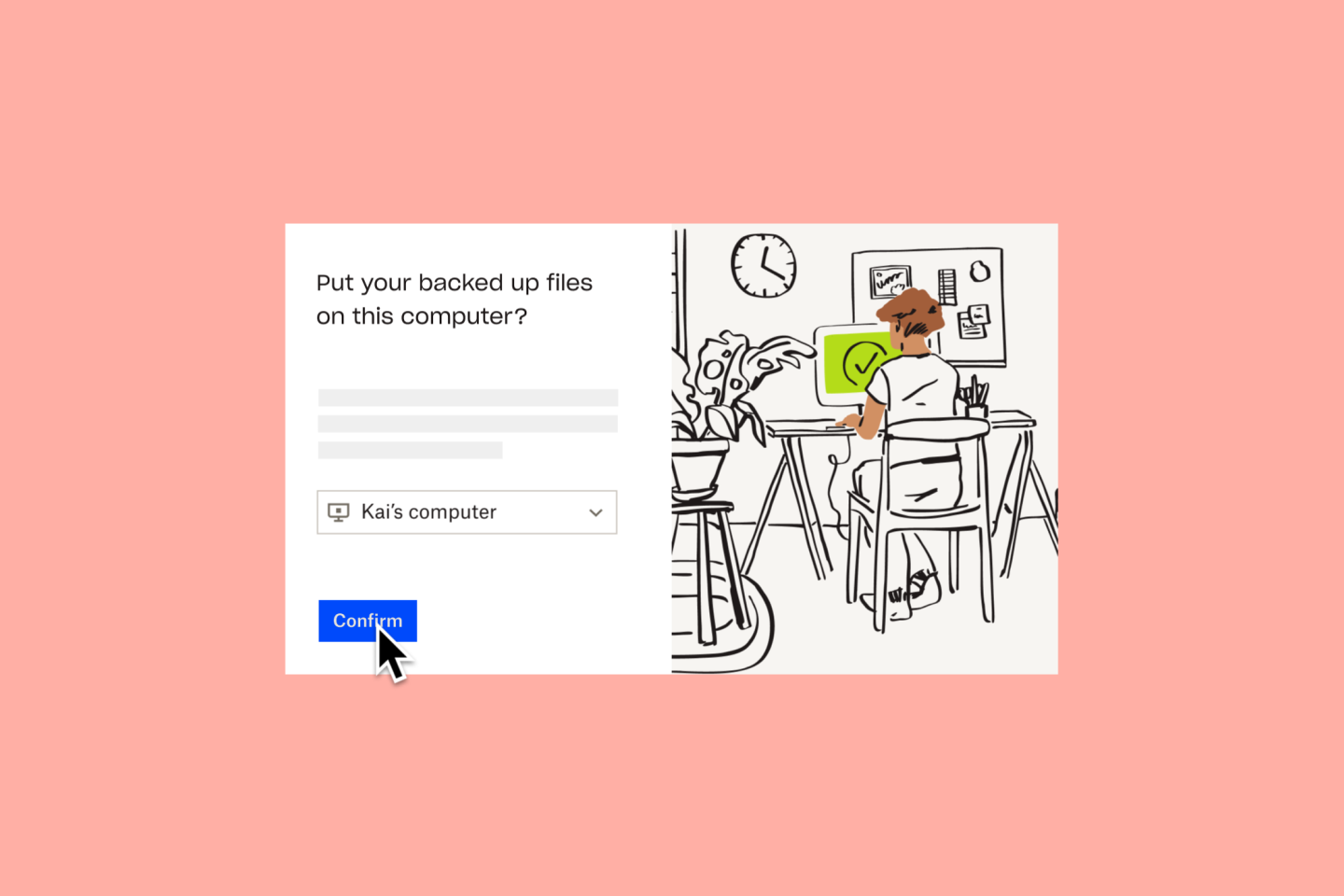
6. Use Dropbox Backup to transfer files to a new PC
Dropbox Backup makes it easy to transfer files to a new PC by restoring your entire file system from the cloud in just a few clicks. This allows you to restore your files to a new PC without any slow manual connections from computer to computer.
You can back up the files and folders from your old PC in just a few clicks—then retrieve them from Backup on your new device or keep them safe in your account. The files will be restored to their original locations on your device, meaning you can quickly get back on track—without the extra chore of sorting your recovered data back into your folders. This method is especially useful if you're switching between operating systems, like moving from a Mac to a Windows PC.
One-time setup keeps all your files and folders stored across all your computers safe in one place. If you do have data stored on external hard drives, you can simply plug them in and we’ll back those up as well.
Here’s how the process of transferring files to a new PC with Dropbox Backup works:
- Step 1: Set up Dropbox Backup on your old computer and select the files and folders you want to back up
- Step 2: Allow the backup to complete (this may take some time depending on your file size)
- Step 3: On your new PC, install Dropbox Backup, sign in to the same Dropbox account, and launch the restore process
- Step 4: Dropbox will then restore the files to their original locations on the new device
Advantages
- Highly secure option
- Restore your files quickly if the transfer goes wrong
- Restore your files to their original location
- Scalable and works across multiple devices
- Allows you to retrieve files quickly but also store them long-term
- Restore your files to their original location on your computer
Disadvantages
- Requires a subscription if you choose to continue using the service to protect your files
- Transfer speed is dependent on internet speed
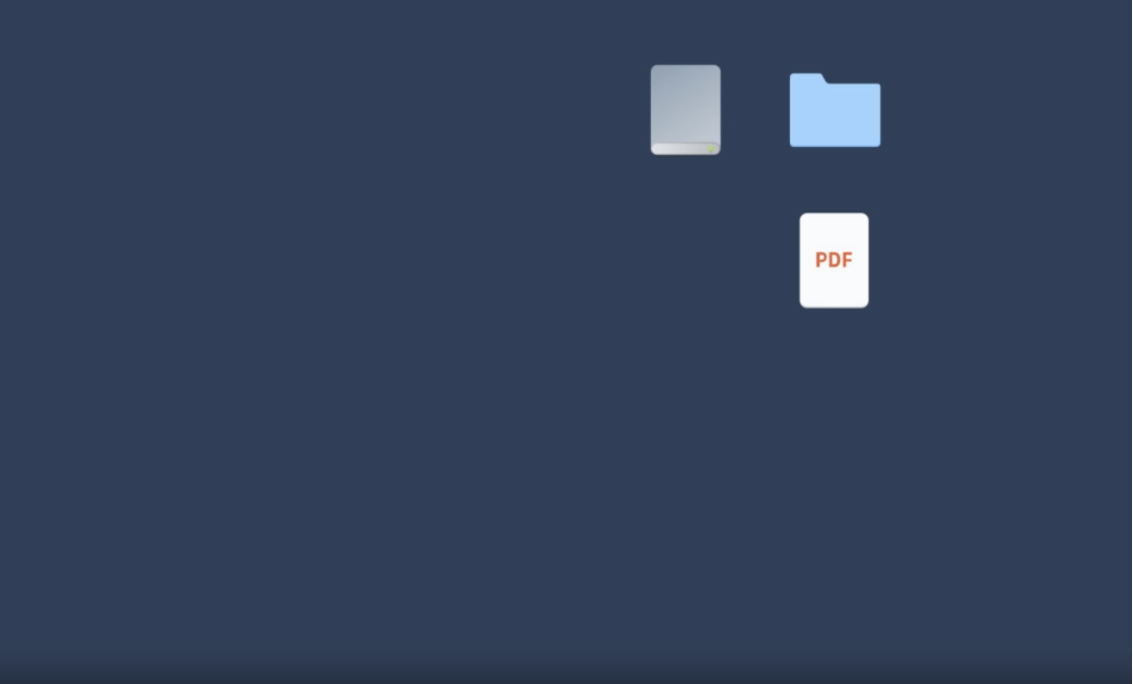
What to do after transferring your files
Once you’ve moved everything to your new PC, you’re not quite done. A few final steps can help protect your data and ensure your old device is safe to recycle, sell, or dispose of.
Step 1: Wipe your old PC
Even after you’ve moved all your files to your new PC, there could be data lurking around in the old computer that you’ve missed. That’s why it’s important to completely wipe your old PC before disposing of it.
Wipe your old PC on Windows 8 and above:
- Go to Settings > Recovery
- Select the Reset option to remove all personal files and restore factory settings.
Wipe your old PC on Windows 10 or 11:
- Go to Settings > Recovery
- Select the Reset PC option to remove all personal files and restore factory settings.
- You’ll be prompted to reinstall Windows using either:
- Cloud download—downloads new system files from Microsoft’s servers.
- Local reinstall—reinstalls using the files already on your PC.
- Use Cloud download if you have a fast, stable internet connection, or Local reinstall if you’re recycling the device and prefer not to rely on connectivity.
Step 2: Back up your new PC
Certain transfer methods we’ve discussed—external hard drives, cloud storage, and Dropbox Backup—tick more than one file management box. Not only do these methods provide depositories for transferring files, they’re also data backup solutions.
A backup is a copy of a file that can be restored if the original file is lost or corrupted. Backing up your entire PC ensures every file and folder on your system is retrievable—even if something goes wrong in the data transfer process.
With a cloud backup solution like Dropbox Backup, protecting your files has never been simpler. Just upload your files and folders to your Dropbox account, and we’ll back them up automatically at regular intervals—easy!
Backup your files with Dropbox, for quick and easy migration
Dropbox Backup makes it easy to back up your files to the cloud automatically, so you can quickly and smoothly migrate from one PC to another.


