Table of contents
- Common challenges of remote file sharing
- How to share files with your team while working from home
- Why Dropbox is an effective way to share documents
- Comparing alternatives for file sharing
- Best practices for sharing documents with your team
- Why Dropbox is an excellent tool for remote file sharing
- Use Dropbox to share files with your team while working from home
Secure and efficient file sharing is essential for remote teams to maintain productivity and collaboration. However, managing file size, security, and version control often poses challenges that impact workflows. Choosing the right tools and strategies can simplify these processes, ensuring smoother remote work experiences.
This article explores the best ways to share documents with a team, offering practical solutions and best practices for secure, efficient file sharing in remote work environments.
Discover how Dropbox makes remote file sharing easy with tools designed for seamless collaboration, enhanced security, and streamlined workflows—no matter where you work.
Common challenges of remote file sharing
Remote work has become the standard for many organizations, with a McKinsey study revealing that 87% of employees engage in some form of remote work. On average, these employees spend three days a week working from home. While this shift offers flexibility, it also introduces several challenges that can hinder productivity and collaboration such as:
- Delayed deadlines: Coordinating across time zones can lead to delays when projects require team collaboration
- File size limitations: Teams working with large files, such as design assets, often struggle to manage and share them efficiently
- Security risks: Remote environments introduce vulnerabilities, including unauthorized access and data breaches
- Collaboration gaps: Teams need tools that allow real-time feedback, version tracking, and seamless access to shared files
These challenges can disrupt workflows and productivity, underscoring the need for a secure, efficient file-sharing solution.

Comparing alternatives for file sharing
Dropbox is the ideal way to share files with your team, however, there might be some situations where you need to opt for an alternative—like a client needing you to use their current solution.
Two of the most common alternative platforms you might encounter are Microsoft OneDrive and Google Drive
Sharing files with Microsoft OneDrive
OneDrive is Microsoft’s offering in the cloud storage space. You’ll generally come across it when working with businesses that have invested in Microsoft Teams, Office 365, and SharePoint as their company’s digital workflow solution.
- Integration: OneDrive integrates well with Microsoft Teams and Office 365
- Limitations: File uploads are capped at 250 GB, and fewer file types are supported compared to Dropbox
Of course, there’s no reason why businesses that love Microsoft Office can’t have the best of both worlds—as Dropbox works seamlessly with Microsoft 365 apps.
Keen to learn more? See Dropbox vs. OneDrive for a full comparison.
Sharing files with Google Drive
Drive is Google’s cloud storage platform, which—much like Microsoft’s equivalent—you’ll typically encounter when collaborating with clients that use Google Workspace.
Again, it’s possible to share files stored in Google Drive with your team, but this comes with some limitations:
- Integration: Drive integrates with Google Workspace tools like Docs and Sheets
- Limitations: Uploads are limited to 750 GB per day, and version history duration and number of versions retained varies depending on the file type and your Google Workspace settings
- Incremental backup: Are multiple collaborators making small, local edits to large files? With Google Drive, you need to sync the entire file each time it’s revised, whereas Dropbox only needs to sync the data that has changed—much faster!
See Dropbox vs. Google Drive for a complete side-by-side breakdown.
While these platforms have merit, Dropbox stands out for its larger upload limits, extensive file type support, and advanced collaboration features, such as frame-accurate commenting for rich media files.
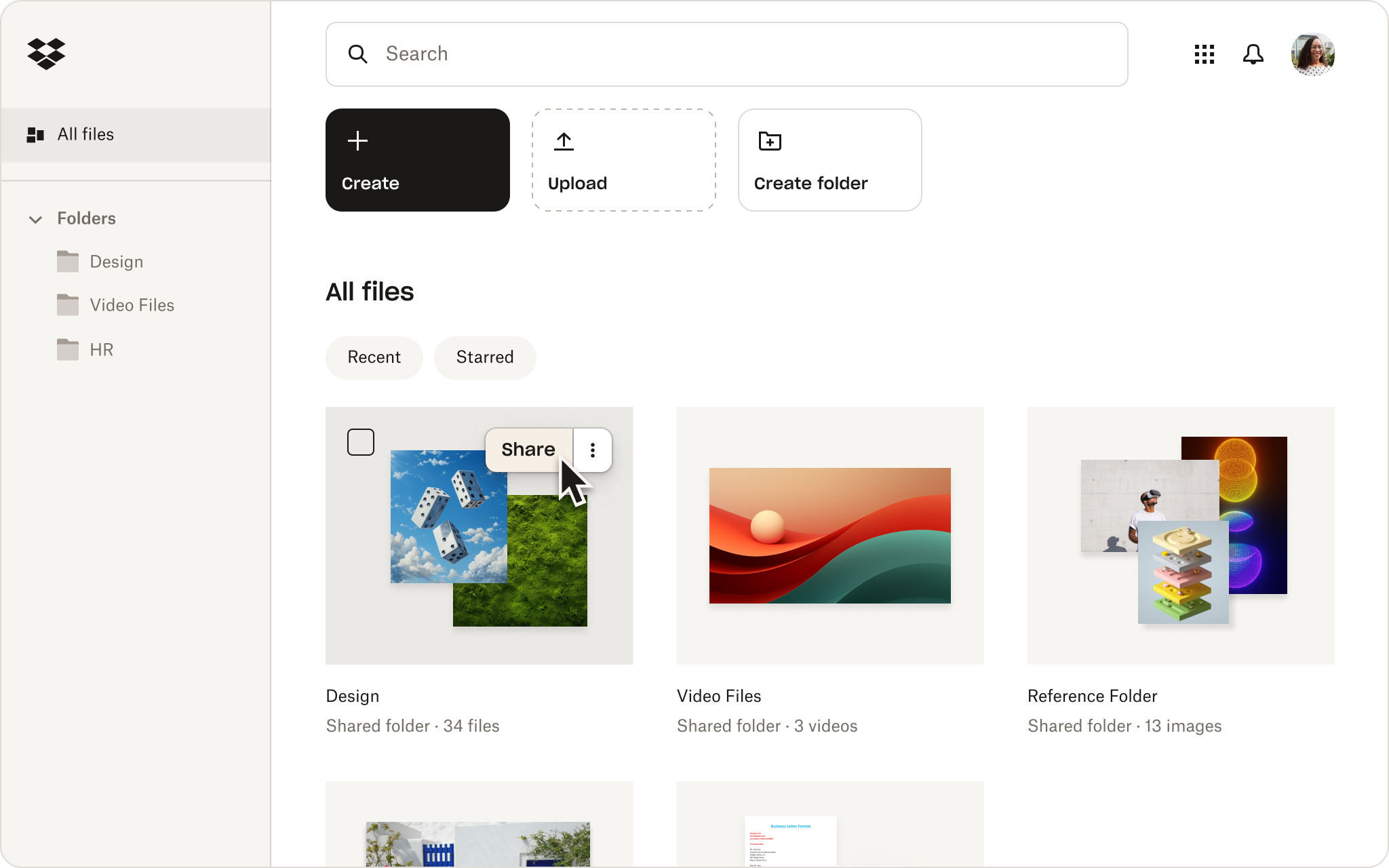
Best practices for sharing documents with your team
Whatever tool you pick for sharing, the best method to share files with coworkers is in a way that makes sense in terms of your company’s security, collaboration, and organization needs.
Keep the following tips and best practices in mind for success when working with files remotely.
Security
Some general best practices for security when sharing or using files remotely include:
- Check if email addresses are from your company domain before sharing.
- Train team members to identify scams, phishing, and other risks.
- Make sure your cloud storage service includes state-of-the-art security
- Use a secure password manager, such as Dropbox Passwords.
- Always back up your work files, you can do it automatically with Dropbox Backup.
Collaboration and sharing
A few tips for collaborating on files when working from home include:
- Avoid using email for sharing files, use shareable links from your cloud storage instead.
- Set permissions to control access, so the right people have access to the files they need.
- Create company policies to raise awareness of data protection and the risks of sharing files.
- Use multi-factor authentication to prevent hacks and data leaks.
- When using Dropbox, create time-sensitive shared links.
Organization
For better organization of your files while working remotely, try the following:
- Separate your files into categories.
- Structure folders logically, with folders for different departments, projects, or types of work.
- Use consistent naming conventions, including things like dates, project owners, or versions.
- When using Dropbox, organize your files using tags.
Dropbox has helped many organizations transition to a remote working style.
Why Dropbox is an excellent tool for remote file sharing
Dropbox offers an effective and secure solution for sharing documents with your team. It combines robust security features, cross-platform compatibility, and tools for seamless collaboration, making it suitable for remote teams of all sizes.
By choosing Dropbox, teams can overcome common file-sharing challenges while maintaining productivity and ensuring data security.
"Using Dropbox and Dropbox Sign allows us manage our files and our documents in one place and that keeps us more organized and more efficient in our everyday processes."
Matt SeigelPresident, Collier Simon

