Table of contents
- Online backup vs offline backup: Which one is right for you?
- What does “backup” mean?
- Why is backup important?
- What is online backup?
- What are the benefits and drawbacks of online backup?
- What is offline backup?
- What are the benefits and drawbacks of offline backup?
- Which backup method should you choose?
- Why Dropbox Backup is a reliable cloud backup solution
Online backup vs. offline backup: Which one is right for you?
Have you ever felt that dread after accidentally deleting an important file? If so, at least one person will insist you should’ve had some backup copies online and offline. But what does this mean? What’s the difference between these two methods? How do they compare, and which one should you rely on?
This guide explores online vs. offline backup and how to create a resilient data protection strategy that ensures quick recovery.
As careful as you may be with saving and storing your files, you can’t always predict losing your data. That’s why having a backup process in place is one of the most effective ways of protecting your data from unexpected events.
One of the most widely recommended approaches is the “3-2-1 rule”:
- Create at least three copies of your primary data
- Store two of these copies in offline backup on different local devices
- Back up one copy offsite in a remote location such as the cloud
But why is it important to back up your data in the first place? Is it not enough to have cloud storage and “auto-save” set up on your documents?
Before we dive into the differences between online and offline backup strategies, let’s start by explaining what “backup” is and why it matters.
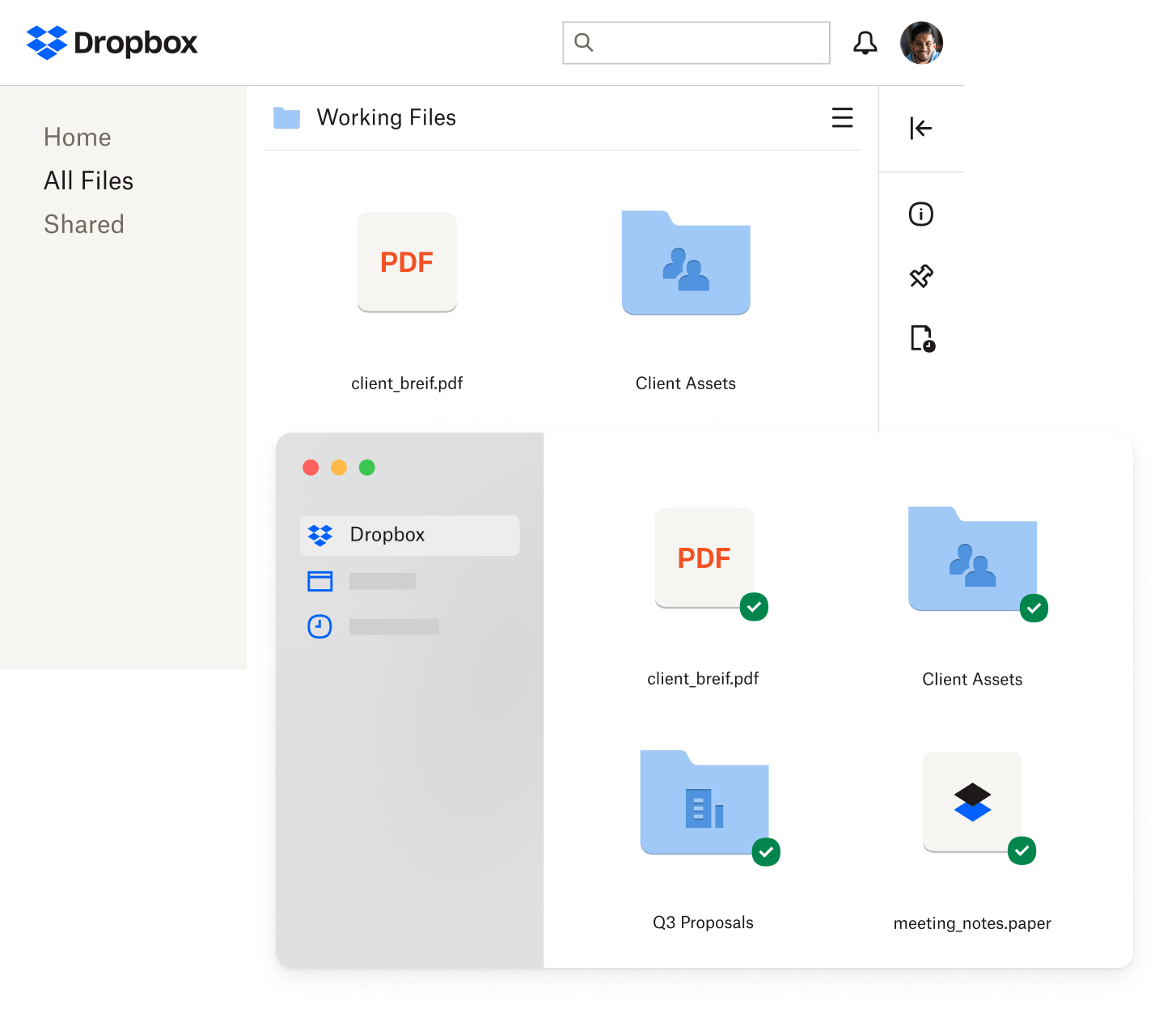
So let’s start with the basics: What does “backup” mean?
Put simply, a backup is a copy of physical or virtual data that is stored in a secondary location. The goal of backup is to preserve data so it can be recovered if the original file, folder, or document is lost or no longer usable.
How often you should back up your data depends on several factors. These include how often your data is revised, the value of the data, and the time or resources needed to perform the backup.
For example, the kind of data you should backup regularly include:
- Pictures, videos, and music files
- Emails and messages
- Documents (classified, personal, and commercial)
- Spreadsheets
- Databases (such as financial or transactional records)
Basically, you should back up anything that would be impossible to replace if were to be lost, damaged, or corrupted.
Why is backup important?
You’ve spent all day fine-tuning an important piece of work that needs to be delivered to a client tomorrow. It’s been tweaked and refined, now it’s finally perfect.
You’re about to hit “Save”—then your computer crashes.
It’s a moment of panic that no professional wants to experience—especially when you know you haven’t backed up your file. And now your work might be completely lost.
Whether you choose an online or offline method, backup will give you peace of mind in multiple ways:
- Disaster recovery—prevent the irreversible loss of data
- Reassurance—get back up and running quickly if something does go wrong
- Flexibility—multiple data copies mean you have options if one copy is damaged or fails
- Data preservation—archive files you may need in the future, but don’t need regular access to
- Business continuity—backups make it easier to recover information used for managing relationships with collaborators, monitoring project feedback and changes, and more
To strengthen your cyber security strategy, you should send copies of your data to both online and offline backup locations. But what do we mean by “online backup” and “offline backup”? And how do they compare or differ?

What is online backup?
Online backup, also known as cloud backup or remote backup, is the process of sending copies of data to remote locations using an internet connection. These locations will often be cloud-based servers hosted by third-party services like Dropbox Backup, ensuring files are securely stored and easily accessible from any device.
How does online backup work?
- Files are encrypted before being uploaded to secure cloud servers, ensuring data protection
- Automated scheduling reduces the risk of human error and keeps backups up to date
- Data remains accessible across multiple devices, allowing for quick recovery from anywhere
Online backup can also be known as “remote backup” or “offsite backup”. You may also see this process referred to as “hot backup”, which means the backup happens while the data is still in active use or accessible to users.
What are the benefits and drawbacks of online backup?
Choosing an online backup solution is essential for protecting valuable data, but not all services offer the same level of security, accessibility, and ease of use. Dropbox Backup simplifies the process with automated protection, secure cloud storage, and effortless recovery, addressing common challenges associated with online backup.
Advantages of online backup:
- Automatic and continuous: Online backup runs in the background, reducing manual effort
- Remote accessibility: Files can be restored from anywhere, making it ideal for remote work and business continuity
- Security and encryption: Advanced encryption protects data from cyber threats and unauthorized access
- Scalability: Cloud storage can be expanded as needed, making it suitable for growing businesses
Drawbacks of online backup:
- Internet speed dependency: Backup and restoration times may vary based on bandwidth, but Dropbox Backup optimizes transfers for efficiency
- Subscription-based model: Like other premium cloud solutions, Dropbox Backup requires a subscription, but this investment ensures automated protection, accessibility, and security
- Data privacy concerns: Security depends on the provider, but Dropbox Backup safeguards data with multiple layers of protection, including compliance, encryption, and user controlled access
What is offline backup?
Unlike online backup, an offline backup strategy does not use software or the cloud. Instead, this type of backup copies data to a location that is accessible when a computer doesn’t have an internet connection.
Common offline backup methods include:
- External hard drives (HDDs or SSDs)
- USB flash drives
- Network-attached storage (NAS) systems
- DVDs or Blu-ray discs
Alternatively, it might be on the same device as the source data but in a separate space that is accessible when the device is not connected to the internet.
Offline backup is also known as “local backup” and “removable backup”. Like online backup, you can refer to offline backup in terms of temperature: “cold backup”. This is because this type of backup is performed when the system is offline and the data cannot be accessed to update.
What are the benefits and drawbacks of offline backup?
Offline backup provides a reliable way to store important files without depending on the internet. While it offers advantages like immediate access and protection from cyber threats, it also comes with limitations such as physical vulnerability and manual upkeep.
Advantages of offline backup:
- Immediate access: No internet connection is needed to retrieve files. However, Dropbox Backup ensures your files are always available from any device, anywhere.
- One-time cost: No ongoing subscription fees after purchasing storage hardware. But with Dropbox Backup, you get scalable storage without worrying about hardware failures or upgrades.
- Protection from cyber threats: Offline backups are not exposed to ransomware or online breaches. Dropbox Backup enhances this security with advanced encryption and secure cloud storage.
Drawbacks of offline backup:
- Risk of physical damage: Hard drives and USBs can be lost, stolen, or damaged, but online backup keeps files safe in the cloud
- Limited capacity: Storage space is fixed unless upgraded manually, whereas services like Dropbox Backup allow you to scale with your needs
- No automatic sync: Requires regular manual updates, while Dropbox Backup continuously protects files in real time
Offline backups can provide basic protection, but they lack the flexibility and security of a cloud-based solution. Dropbox Backup ensures your files are always protected, accessible, and up to date—without the hassle.
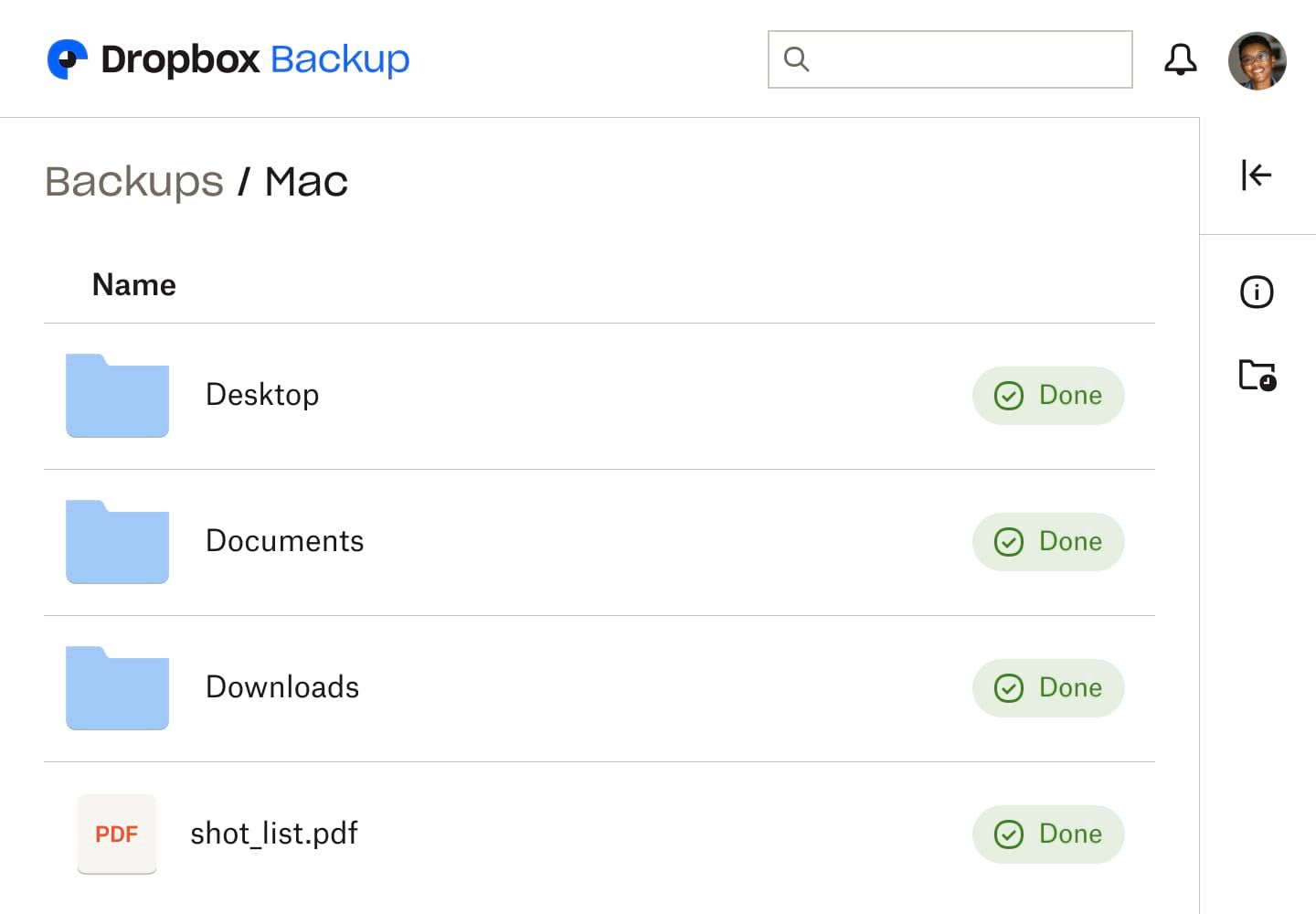
Which backup method should you choose?
Both online and offline backup have advantages, but the most effective strategy is to use both for maximum data protection.
Comparing online and offline backup
Automation
- Online backup: Runs automatically in the background
- Offline backup: Requires manual updates
Accessibility
- Online backup: Data can be accessed from anywhere
- Offline backup: Limited to the device where it’s stored
Security
- Online backup: Uses encryption and multiple layers of protection
- Offline backup: Vulnerable to physical damage or loss
Speed
- Online backup: Dependent on internet speed
- Offline backup: Provides instant local access
Scalability
- Online backup: Offers flexible storage options
- Offline backup: Limited by device capacity
For businesses, freelancers, and remote teams, cloud-based backup solutions like Dropbox Backup provide a secure, automated way to protect data and enable fast recovery when needed.
Why Dropbox Backup is a reliable cloud backup solution
Dropbox Backup is designed for effortless, automated file protection in the cloud. With Dropbox Backup, you can:
- Automatically back up files from computers and external drives
- Restore lost data quickly with just a few clicks
- Securely encrypt files to protect against unauthorized access
- Access your backups anywhere, from any device
Unlike traditional offline backups, Dropbox Backup ensures your files are always protected, up to date, and easy to recover in case of an emergency.


