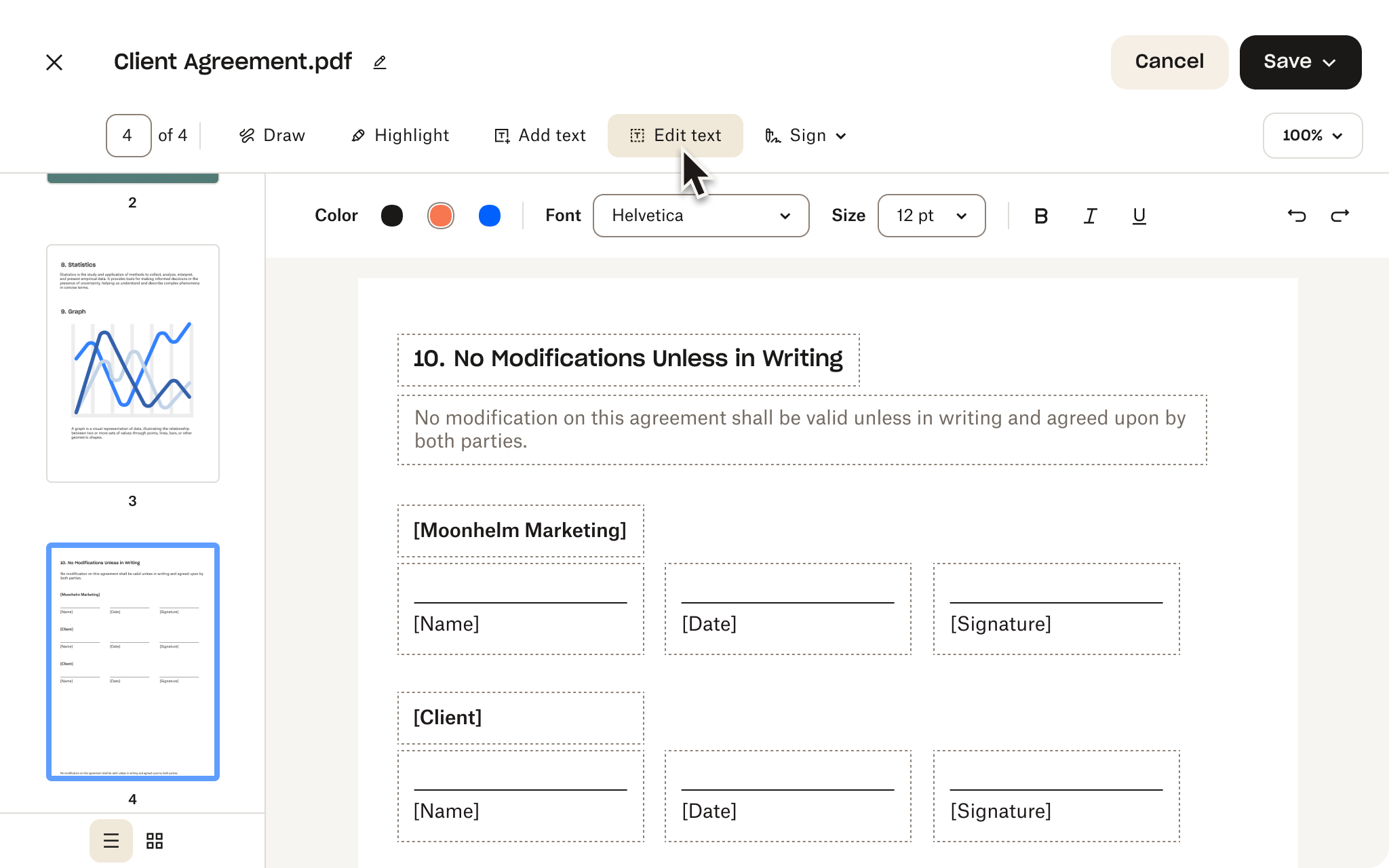You can use the Delete page and Save a copy features in the PDF editor to split a PDF stored in your Dropbox account.
To get started, simply select the PDF you want by clicking “Upload File” above.
Once open in the editor, select any pages you‘d like to remove from this version in the left sidebar and click Delete page to remove them. Click Save to store the version with just the remaining pages.
Once this is done, repeat the process with the original file following the steps above. Only, this time, remove the pages that you kept in the previous version. By doing this, you will have two separate and split files, as well as the original document with all of the pages.